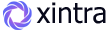Xintra - Asp.net Core8 & Mvc5 Tailwind CSS Premium Admin & Dashboard Template
Xintra - ASP.NET Premium Tailwind CSS Admin Template, With these template formats, it's very easy to create a presence and grab someone's attention around the web page Because the template is built using HTML5, CSS3, Tailwind framework and with Sass. So please before you start working with the template take a quick look on the documentation so that you can easily built your website.
If You Love Our Template Design Please don't forgot to rate it. Thank you so much! 😊
Dashboard
Welcome to Xintra - ASP.NET Tailwind CSS Premium Admin & Dashboard Template- Created Date : 03/Dec/2024
- Author : Spruko
- Company : Spruko Technologies Private Limited
Thank you for showing interest towards our admin template. Feel free to contact us any time. We have a dedicated team to provide you the best support. If you want any queries open support ticket https://support.spruko.com.
Xintra is a ASP.NET Premium Tailwind CSS Admin Template using modern and minimal design. It is fully flexible user-friendly and responsive. Xintra Modern template is powered with HTML 5, SASS, & Tailwind which looks great on Desktops, Tablets, and Mobile Devices. This Template Includes 180+ PHP Pages . No Need to do hard work for this template customization. We already designed it and you can easily design your website just how you like it. This template using Tailwind framework. After Purchased this template you will get All CSHTML Files, CSS, Scss and JS Files.
It has super clean flat user interface admin design, easy customizable components and widgets.The Template comes with a awesome unique design also we ensure you can easily design template.
It is a fully responsive layout for all type of devices. Works on all major web browsers, Desktop, iPhone, iPad, Tablet and all other smart phone devices
Once you Purchase Xintra ASP.NET Premium Tailwind CSS Admin Template, you will be able to get free download of all future updates.
| No Jquery | Dark Layout | RTL Ready |
| Icons | Authentication Pages | Error Pages |
| 180+ CSHTML Pages | Easy to Customize | Tailwind Responsive Framework |
| Form Elements | Maps | Ratings |
| Form Advanced | Form wizards | Profile Settings |
| Grid JS Tables | Data Tables | Gallery |
| Apex Charts | Chartjs Charts | Echarts |
| Full Calendar | Sweet Alerts | Swiper JS |
| Blog Pages | Mail App | Chat |
| File Manager | Invoice | Landing Page |
| Pricing | Profile | Placeholders |
| Ecommerce Pages | Job Pages | Task Pages |
| NFT Pages | CRM Pages | Crypto Pages |
| Form Validation | Sortable Js | Tour |
| 24 * 7 Professional Company Support | Media Player | Under Construction Page |
| Color Theme Support (Primary and Background) | Neat, clean and simple design | W3C Validated |
Theme Styles
- Light & Dark Themes
- LTR & RTL
- Vertical & Horizontal Navigation Styles
- Menu Click & Hover Styles
- Icon Click & Hover Styles
- Page Regular, Classic & Modern Styles
- Full Width & Boxed
- Menu Fixed & Scrollable
- Header Fixed & Scrollable
- Sidemenu Closed
- Icon Text Menu
- Icon Overlay
- Detached
- Double Menu
Theme Colors
- Menu Light
- Menu Dark
- Menu Color
- Menu Gradient
- Menu Transparent
- Header Light
- Header Dark
- Header Color
- Header Gradient
- Header Transparent
- Theme Primary
- Theme Background
- Menu With Background Images
- Node: v20.18.1
- Npm : v10.8.2
- Tailwind: v3.4.15
- Preline: v2.5.1
- Gulp: v5.0.0
- Visual Studio Code or Visual Studio 2022 (latest version)
- C# for Visual Studio Code (latest version)
- .NET 8 SDK (latest version)
Step1: Please visite the Official Web Site of the .NET SDK
Step2: Click on the Download .NET SDK button
Step3: Now your .NET SDK file has downloaded and installed in your computer.
Here we are using the "Asp.net Core8 & Mvc5 " download
If you know how to create ASP.NET CORE88 & MVC5 project you can skip this step.
- Assuming that you have already installed .NET SDK on your computer.
- First, you need to create an environment at your project location For example:
C:\project\projectname> - This project folder path can be used to open the command. Now execute the command
dotnet new mvc -o ProjectnameIt creates a new ASP.NET MVC
project in the Project Name folder. - Navigate to your project root path:
C:\project\projectname> - Run the command:
npm install -D tailwindcss postcss autoprefixerto install tailwindcss and its peer dependencies. - Run the command:
npx tailwindcss init -pto generate both tailwind.config.js and postcss.config.js successfully. - This project folder path can be used to open the command. Now execute the command
dotnet new webapp -o projectnameIt creates a new ASP.NET CORE
project in the Project Name folder. - Navigate to your project root path:
C:\project\projectname> - Run the command:
npm install -D tailwindcss postcss autoprefixerto install tailwindcss and its peer dependencies. - Run the command:
npx tailwindcss init -pto generate both tailwind.config.js and postcss.config.js successfully. - Trust the HTTPS development certificate by running the following command
dotnet dev-certs https --trust. - Now you are sucessfully installed Asp.net Core8 & Mvc5 project.
Use for ASP.NET MVC
Use for ASP.NET CORE
Visual Studio Code
- If you are using Visual Studio Code.
- Go to your root project location path, then open the project file in your editor.
- Open the command prompt, then use
" cd /path-to-your-project ". - Enter the command
dotnet watch runto get Asp.net Core8 & Mvc5 development server.
Visual Studio
- If you are using Visual Studio.
- Open the Visual studio, then click on "Open a Project or Solution."
- Go to your root project location path, then you will see inside the folder
projectname.sln. Select it, and then open the project file. - Now, press the key
F5to get Asp.net Core8 & Mvc5 development server.
├── bin
├── Controllers
├── Models
├── obj
├── Properties
├── Views
├── wwwroot
├── appsettings.Development.json
├── appsettings.json
├── gulpfile.mjs
├── package-lock.json
├── package.json
├── postcss.config.js
├── Program.cs
├── tailwind.config.js
├── xintra.csproj
├── xintra.csproj.user
└── xintra.sln
- First, unzip the project folder that you received from us.
- Navigate as shown Example: C:\projectname\ Views in that project folder in will have 14 folders and in 180+ cshtml files.
- Navigate as shown Example: C:\projectname\ Controllers in that project folder will have 14+ Controller.cs pages.
- Navigate as shown Example: C:\projectname\Views\Shared\Layouts Open folder there you will find _footer.cshtml, _header.cshtml, _scripts.cshtml, _sidebar.cshtml, _styles.cshtml, and _switcher.cshtml files etc.
- Here _Layout.cshtml file is the base file for all the cshtml pages.
- Here _AuthLayout.cshtml file is the base file for Authentication pages ex: error401.cshtml, error404.cshtml, error500.cshtml, create_password_cover.cshtml, create_password_basic.cshtml, signin_cover.cshtml, signin_basic.cshtml, and etc.
- Here _LanLayout.cshtml file is the base file for landing.cshtml page.
├── bin
├── obj
├── Pages
├── Properties
├── wwwroot
├── appsettings.Development.json
├── appsettings.json
├── gulpfile.mjs
├── package.json
├── package-lock.json
├── postcss.config.js
├── Program.cs
├── tailwind.config.js
├── xintra.csproj
├── xintra.csproj.user
└── xintra.sln
- First, unzip the project folder that you received from us.
- Navigate as shown Example: C:\projectname\ Pages in that project folder in will have 14 folders and in 180+ cshtml files and 14 cshtml.cs files.
- Navigate as shown Example: C:\projectname\Pages\Shared\Layouts Open folder there you will find _footer.cshtml, _header.cshtml, _scripts.cshtml, _sidebar.cshtml, _styles.cshtml, and _switcher.cshtml files etc.
- Here _Layout.cshtml file is the base file for all the cshtml pages.
- Here _AuthLayout.cshtml file is the base file for Authentication pages ex: error401.cshtml, error404.cshtml, error500.cshtml, create_password_cover.cshtml, create_password_basic.cshtml, signin_cover.cshtml, signin_basic.cshtml, and etc.
- Here _LanLayout.cshtml file is the base file for landing.cshtml page.
Xintra comes with power of SCSS. The css files can be generated from scss by simply following below steps:
- Gulp:
Gulp is a popular JavaScript task runner that automates common development tasks, such as compiling Sass to CSS, minifying JavaScript and CSS files, optimizing images, and more. Gulp allows developers to define tasks that process files in a project, and then run those tasks automatically when files are changed or when specific commands are issued.for more information about gulp Check here.
Prerequisites
Please follow below steps to install and setup all pre requisites:
- Nodejs
Make sure to have the Node.js installed & running in your computer. If you have already installed nodejs on your computer, you can skip this step, otherwise install nodejs on your computer,
Note : If you are using the latest version of Node JS or want to install and use the latest version, Click Here
- Gulp
Make sure to have the Gulp installed & running in your computer. If you have already installed gulp on your computer, you can skip this step. In order to install, just run command
npm install -g gulpfrom your terminal. - Gulp Variables
After Completion of gulp Install. open
gulpfile.mjsAnd install the "Declaration of gulp variables" in your command promt. In order to install, just run command
npm install gulp,
npm install gulp-autoprefixer,
npm install gulp-clean-css,
npm install gulp-cssimport,
npm install gulp-postcss,
npm install gulp-rename,
npm install gulp-sass,
npm install gulp-sourcemaps,
npm install postcss-import,
npm install sassfrom your terminal.Make sure to have all above prerequisites installed & running in your computer. If you want to install more variables for your template, just declare the variables in
gulpfile.mjsafter that run in command promt
Installation
To setup, follow below mentioned steps:
- Install Prerequisites
Make sure to have all above pre requisites installed & running in your computer
- Install Dependencies
Open your terminal, go to your folder and enter the command
npm install. This would install all required dependencies innode_modulesfolder.
After you finished with above steps, you can run the command to compile scss into css:
gulp
Note:- please ensure that you have installed all node_modules requried to run gulp tasks .
Here we provided package.json and gulpfile.mjs files in your project, you just need to run npm install in your terminal in your project root path.
After compilation of download, you can compile your SCSS files into CSS files by following below procedure.
| Command | Description |
|---|---|
gulp
|
In Xintra template gulp command is used for, whatever the changes made in scss files, will watch and compiled into css files.
|
1. In the assets folder you will see audio, css, icon-fonts, images, js, libs, scss, video
├── wwwroot/
| ├── assets/
| | ├── audio
| | ├── css
| | ├── icon-fonts
| | ├── images
| | ├── js
| | ├── libs
| | ├── scss
| | ├── video
2. Now you can compile or customize your styles in scss files that are present in the wwwroot/assets folder.
3. Once the changes made in the files in order to apply those changes to your template you need to run the gulp commands in the same terminal or command prompt that you have set your project root path.
4. After Compilation, all your .scss files are converted into .css.
Visual studio code
- First, unzip the project folder that you received from us.
- Go to your root project location path, then open the project file in your editor.
- Open the command prompt, then use
" cd /path-to-your-project ". - Now execute the command:
dotnet watch runto get Asp.net Core8 & Mvc5 development server.
Visual studio
- First, unzip the project folder that you received from us.
- Go to your root project location path, then open the project file.
- Just double click on the file
xintra.slninside the project folder. - Now, press the key
F5to get Asp.net Core8 & Mvc5 development server.
├── bin
├── Controllers
| └── 15 Controller.cs (files)
├── Modals
├── obj
├── Properties
├── Views/
| ├── Shared/
| | ├── Layouts
| | | ├── landing/
| | | | ├── _footer.cshtml
| | | | ├── _header.cshtml
| | | | ├── _header1.cshtml
| | | | ├── _scripts.cshtml
| | | | ├── _sidebar.cshtml
| | | | ├── _sidebar1.cshtml
| | | | ├── _styles.cshtml
| | | | ├── _switcher.cshtml
| | | ├── _footer.cshtml
| | | ├── _header.cshtml
| | | ├── _header1.cshtml
| | | ├── _scripts.cshtml
| | | ├── _sidebar.cshtml
| | | ├── _styles.cshtml
| | | └── _switcher.cshtml
| | ├── _Layout.cshtml
| | ├── _Layout.cshtml.css
| | ├── _AuthLayout.cshtml
| | ├── _LanLayout.cshtml
| | ├── _LayoutLanjobs.cshtml
| | ├── _ValidationScriptsPartial.cshtml
| | └── Error.cshtml
| ├── 14 Folders
| | └── 180+ .cshtml (Files)
| ├── _ViewImports.cshtml
| └── _ViewStart.cshtml
├── wwwroot/
| ├── assets/
| | ├── css/
| | ├── iconfonts/
| | ├── images/
| | ├── js/
| | ├── scss/
| | ├── libs/
| | └── video/
| ├── css
| ├── js
| ├── lib
| └── favicon.ion
├── appsettings.Development.json
├── appsettings.json
├── gulpfile.mjs
├── package.json
├── package-lock.json
├── postcss.config.js
├── program.cs
├── tailwind.config.js
├── xintra.csproj
├── xintra.csproj.user
└── xintra.sln
├── bin
├── obj
├── Pages
| ├── Shared/
| | ├── Layouts
| | | ├── landing/
| | | | ├── _footer.cshtml
| | | | ├── _header.cshtml
| | | | ├── _header1.cshtml
| | | | ├── _scripts.cshtml
| | | | ├── _sidebar.cshtml
| | | | ├── _sidebar1.cshtml
| | | | ├── _styles.cshtml
| | | | ├── _switcher.cshtml
| | | ├── _footer.cshtml
| | | ├── _header.cshtml
| | | ├── _header1.cshtml
| | | ├── _scripts.cshtml
| | | ├── _sidebar.cshtml
| | | ├── _styles.cshtml
| | | └── _switcher.cshtml
| | ├── _Layout.cshtml
| | ├── _Layout.cshtml.css
| | ├── _AuthLayout.cshtml
| | ├── _LanLayout.cshtml
| | └── _ValidationScriptsPartial.cshtml
| ├── 14 Folders
| | ├── 180+ .cshtml (Files)
| | └── 14 .cshtml.cs (Files)
| ├── _ViewImports.cshtml
| ├── _ViewStart.cshtml
| ├── Error.cshtml
| ├── Error.cshtml.cs
| ├── Index.cshtml
| ├── Index.cshtml.cs
| ├── Privacy.cshtml
| └── Privacy.cshtml.cs
├── Properties
├── wwwroot
| ├── assets
| | ├── css
| | ├── iconfonts
| | ├── images
| | ├── js/
| | ├── libs/
| | ├── scss/
| | └── video/
| ├── css
| ├── js
| ├── lib
| └── favicon
├── appsettings.Development.json
├── appsettings.json
├── gulpfile.mjs
├── package.json
├── package-lock.json
├── postcss.config.js
├── program.cs
├── tailwind.config.js
├── xintra.csproj
├── xintra.csproj.user
└── xintra.sln
Introduction to the ASP.NET Template Starter Kit:
The ASP.NET template starterkit is a resource that helps developers kickstart their ASP.NET web development projects by providing a preconfigured and ready-to-use template. It aims to simplify the initial setup and provide a foundation for building ASP.NET-based websites or applications.
Purpose of the ASP.NET Template Starter Kit:
The purpose of the ASP.NET template starter kit is to save developers time and effort by offering a set of prebuilt files and configurations commonly used in ASP.NET projects. Instead of starting from scratch, developers can leverage the starter kit to quickly set up a project structure that adheres to best practices and industry standards.
Benefits of Using the ASP.NET Template Starter Kit:
The starter kit eliminates the need to set up the basic project structure manually. It provides a well-organized file and folder structure, including commonly used directories for separating code, templates, assets, and configuration files. This allows developers to focus more on implementing business logic rather than spending time on initial setup.
Before using the ASP.NET template starter kit, developers should have a basic understanding of ASP.NET and web development concepts. Additionally, they should have a web server environment ASP.NET installed on their local machines or a hosting server. Familiarity with HTML, CSS, and JavaScript is also beneficial for frontend development aspects.
Starterkit Overview
You can use the Starterkit if you are creating a new project. It will be time-consuming to use the full admin version for a new project as Xintra have more than 160 CSHTML pages.
We have provided all the pre-build layouts like Sidemenu, Header, Footer and Scripts etc in the Starterkit.
For further information or support regarding the template, please contact us using the provided link.
https://support.spruko.com/Starterkit Folder Structure
The Basic Structure Of ASP.NET MVC5 PROJECT
├── bin
├── Controllers
| └── HomeController.cs (file)
├── Modals
├── obj
├── Properties
├── Views/
| ├── Shared/
| | ├── Layouts
| | | ├── _footer.cshtml
| | | ├── _header.cshtml
| | | ├── _header1.cshtml
| | | ├── _scripts.cshtml
| | | ├── _sidebar.cshtml
| | | ├── _styles.cshtml
| | | └── _switcher.cshtml
| | ├── _Layout.cshtml
| | ├── _Layout.cshtml.css
| | ├── _ValidationScriptsPartial.cshtml
| | └── Error.cshtml
| ├── Home (folder)
| | └── Index.cshtml (File)
| ├── _ViewImports.cshtml
| └── _ViewStart.cshtml
├── wwwroot/
| ├── assets/
| | ├── css/
| | ├── icon-fonts/
| | ├── images/
| | ├── js/
| | ├── scss/
| | ├── libs/
| | └── video/
| ├── css
| ├── js
| ├── lib
| └── favicon.ion
├── appsettings.Development.json
├── appsettings.json
├── gulpfile.mjs
├── package.json
├── package-lock.json
├── postcss.config.js
├── program.cs
├── tailwind.config.js
├── starterkit.csproj
├── starterkit.csproj.user
└── starterkit.sln
- Take a quick look at the folder structure of the "Starterkit."
- Integration of your customized CSHTML pages becomes easy when using the "Starterkit."
- The "Starterkit" provides all the layouts, related assets, and plugins.
- To explore the contents of the "Starterkit," unzip the project folder received after purchase.
- Navigate as shown Example: C:\projectname\ Views in that project folder in will have one folder and in one cshtml file and Add your folders here if you have more.
- Navigate as shown Example: C:\projectname\ Controllers in that project folder will have one Controller.cs page and Add your controllers here if you have more.
- Navigate as shown Example: C:\projectname\Views\Shared\Layouts Open folder there you will find _footer.cshtml, _header.cshtml, _scripts.cshtml, _sidebar.cshtml, _styles.cshtml, and _switcher.cshtml files etc.
- Here _Layout.cshtml file is the base file for all the cshtml pages.
The Basic Structure Of ASP.NET CORE8 PROJECT
├── bin
├── obj
├── Pages
| ├── Shared/
| | ├── Layouts
| | | ├── _footer.cshtml
| | | ├── _header.cshtml
| | | ├── _header1.cshtml
| | | ├── _scripts.cshtml
| | | ├── _sidebar.cshtml
| | | ├── _styles.cshtml
| | | └── _switcher.cshtml
| | ├── _Layout.cshtml
| | ├── _Layout.cshtml.css
| | └── _ValidationScriptsPartial.cshtml
| ├── Home (folder)
| | ├── Index.cshtml (File)
| | └── Index.cshtml.cs (File)
| ├── _ViewImports.cshtml
| ├── _ViewStart.cshtml
| ├── Error.cshtml
| ├── Error.cshtml.cs
| ├── Index.cshtml
| ├── Index.cshtml.cs
| ├── Privacy.cshtml
| └── Privacy.cshtml.cs
├── Properties
├── wwwroot
| ├── assets
| | ├── css
| | ├── icon-fonts
| | ├── images
| | ├── js/
| | ├── libs/
| | ├── scss/
| | └── video/
| ├── css
| ├── js
| ├── lib
| └── favicon
├── appsettings.Development.json
├── appsettings.json
├── esbuild.config.js
├── gulpfile.mjs
├── package-lock.json
├── package.json
├── postcss.config.js
├── program.cs
├── tailwind.config.js
├── starterkit.csproj
├── starterkit.csproj.user
└── starterkit.sln
- Take a quick look at the folder structure of the "Starterkit."
- Integration of your customized CSHTML pages becomes easy when using the "Starterkit."
- The "Starterkit" provides all the layout components, related assets, and plugins.
- To explore the contents of the "Starterkit," unzip the project folder received after purchase.
- Navigate as shown Example: C:\projectname\ Pages in that project folder in will have one folder and in one cshtml file and one cshtml.cs file and Add your folders here if you have more
- Navigate as shown Example: C:\projectname\Pages\Shared\Layouts Open folder there you will find _footer.cshtml, _header.cshtml, _scripts.cshtml, _sidebar.cshtml, _styles.cshtml, and _switcher.cshtml files etc.
- Here _Layout.cshtml file is the base file for all the cshtml pages.
- node:- v20.18.1
- npm :- v10.8.2
- tailwind:- v3.4.15
- preline:- v2.5.1
- gulp:- v5.0.0
- dotnet SDK:- 8.0.302
If you want to remove switcher to your template follow the below process.
Go to root path:
Shared/Layouts open
"_Layout.cshtml" in that file, and then change header to header1
MVC5 Switcher Remove Process
EX:
Before :
<!-- HEADER -->
<partial name="~/Views/Shared/Layouts/_header.cshtml>
<!-- HEADER -->
After :
<!-- HEADER1 -->
<partial name="~/Views/Shared/Layouts/_header1.cshtml>
<!-- HEADER1 -->
CORE8 Switcher Remove Process
EX:
Before :
<!-- HEADER -->
<partial name="~/Pages/Shared/Layouts/_header.cshtml>
<!-- HEADER -->
After :
<!-- HEADER1 -->
<partial name="~/Pages/Shared/Layouts/_header1.cshtml>
<!-- HEADER1 -->
Go to root
path: Shared/Layouts open "_Layout.cshtml" in that file, below the body, remove the switcher path given below.
MVC5 Switcher Remove Process
Switcher Path:
<!-- SWITCHER -->
<partial name="~/Views/Shared/Layouts/_switcher.cshtml>
<!-- SWITCHER -->
EX:
(Removed Switcher Link)
CORE8 Switcher Remove Process
Switcher Path:
<!-- SWITCHER -->
<partial name="~/Pages/Shared/Layouts/_switcher.cshtml>
<!-- SWITCHER -->
EX:
(Removed Switcher Link)
Go to root path:
Shared/Layouts/ open
"_LanLayout.cshtml" in that file, then change header to header1 and
sidebar to sidebar1 as shown below.
MVC5 Switcher Remove Process
EX:
Before :
<!-- HEADER -->
<partial name="~/Views/Shared/Layouts/landing/_header.cshtml>
<!-- HEADER -->
After :
<!-- HEADER1 -->
<partial name="~/Views/Shared/Layouts/landing/_header1.cshtml>
<!-- HEADER1 -->
Before :
<!-- SIDEBAR -->
<partial name="~/Views/Shared/Layouts/landing/_sidebar.cshtml>
<!-- SIDEBAR -->
After :
<!-- SIDEBAR1 -->
<partial name="~/Views/Shared/Layouts/landing/_sidebar1.cshtml>
<!-- SIDEBAR1 -->
CORE8 Switcher Remove Process
EX:
Before :
<!-- HEADER -->
<partial name="~/Pages/Shared/Layouts/landing/_header.cshtml>
<!-- HEADER -->
After :
<!-- HEADER1 -->
<partial name="~/Pages/Shared/Layouts/landing/_header1.cshtml>
<!-- HEADER1 -->
Before :
<!-- SIDEBAR -->
<partial name="~/Pages/Shared/Layouts/landing/_sidebar.cshtml>
<!-- SIDEBAR -->
After :
<!-- SIDEBAR1 -->
<partial name="~/Pages/Shared/Layouts/landing/_sidebar1.cshtml>
<!-- SIDEBAR1 -->
Go to root
path: Shared/Layouts/ open
"_LanLayout.cshtml in that file, below the
body tag remove the switcher path as shown below.
MVC5 Switcher Remove Process
EX:
Before :
<body class="landing-body">
<!-- SWITCHER -->
<partial name="~/Views/Shared/Layouts/landing/_switcher.cshtml>
<!-- SWITCHER -->
After :
<body class="landing-body">
(Removed Switcher Link)
CORE8 Switcher Remove Process
EX:
Before :
<body class="landing-body">
<!-- SWITCHER -->
<partial name="~/Pages/Shared/Layouts/landing/_switcher.cshtml>
<!-- SWITCHER -->
After :
<body class="landing-body">
(Removed Switcher Link)
Step 1:
Go To style.scss (wwwroot/assets/scss/styles.scss )
if you want to change another font-family Go to the site Google Fonts And Select One font Family and import in to styles.scss file
How to Select font Family
Example:
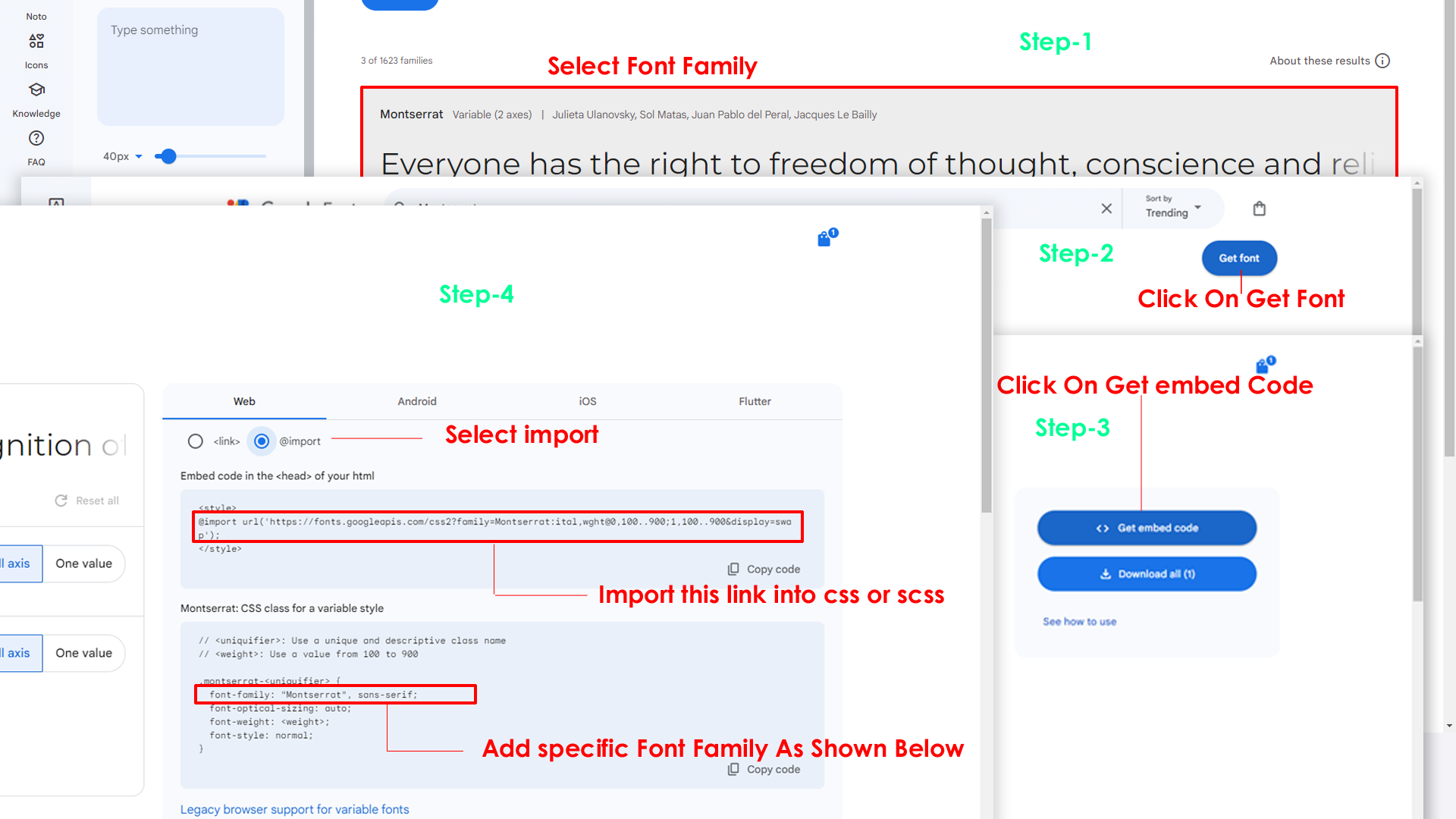
Step 2:
And paste Your Selected font-family in style.scss
Example:

Step 3:
And add the Your Selected font-family in tailwind config file inplace of old font
Example:
fontFamily: {
defaultfont: ["Poppins", "sans-serif"],
}
After:
fontFamily: {
defaultfont: ["Montserrat", "sans-serif"],
}
Note : After Changing styles you must run the command i.e, gulp
By default menu icons are phosphoricons if you
want to change icons please follow below steps
Step 1 :
To change Menu icons, open sidebar.html page Path:Shared/Layouts/_sidebar.cshtml and go through
app-sidebar
section, in that section you will find hero icons of menu in
svg
tag, there you can replace previous icon with your icon. Example
as shown in below
Go To "wwwroot/assets/images/brand-logos" folder and replace your logo with Previous Logos within in image size. note: Please don't increase logo sizes. Replace your logo within given image size. otherwise the logo will not fit in particular place it disturbs the template design.
Step1:
Open custom-switcher.js file
wwwroot/assets/js/custom-switcher.js
To clear LocalStorage loading functions you need to remove localStorageBackup2() function in custom-switcher.js as shown below
function localStorageBackup2() {
}
Step2:
To remove complete LocalStorage saving you need to remove
all localstorage related calling functions in
custom-switcher.js
wwwroot/assets/js/custom-switcher.jsfile.
LocalStorage related functions like localStorage.setItem, localStorage.removeItem, localStorage.getItem, localStorage.clear. Below are the some examples to find out.
localStorage.setItem( );
localStorage.removeItem( );
localStorage.getItem( )
localStorage.clear();
localStorageBackup();
Step3:
To remove complete LocalStorage saving you also need to remove
main.js link present in mainhead.html Path:Shared/Layouts/_Layout.cshtml as shown below
<script src="@Url.Content("~/assets/js/main.js")"></script>
Note:
After removing main.js, localStorageBackup2 is not defined console comes. To remove the console, open go to root path wwwroot/assets/js/custom-switcher.js and remove the localStorageBackup2() code; as shown below
After:
if (document.querySelector("#switcher-canvas")) {
localStorageBackup2();
Before:
if (document.querySelector("#switcher-canvas")) {
(removing code)
Please follow the below steps to change Primary Color
Step 1 :
To change Primary Color you have to open _variables.scss file and replace what color you want as shown in below
Rootpath : _variables.scss (wwwroot/assets/scss/_variables.scss )
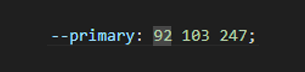
Note : After Changing styles you must run the command i.e, gulp
Please follow the below steps to change Dark body Color
Step 1 :
Make sure the theme is set completely to dark mode by adding the following attributes to the html tag class="dark" data-header-styles="dark" data-menu-styles="dark"
OR
Step 2 :
To change Dark body Color you have to open _variables.scss file and replace what color you want as shown in below
Rootpath : _variables.scss (wwwroot/assets/scss/_variables.scss )
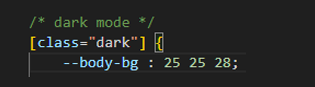
Note : After Changing styles you must run the command i.e, gulp
master.blade.php base file
<html lang="en" dir="ltr" data-nav-layout="vertical" class="light" data-header-styles="light" data-menu-styles="dark" data-width="fullwidth"></html>
| Attribute | Description |
|---|---|
class="light"
|
To set the light theme |
class="dark"
|
To set the Dark theme |
dir="ltr"
|
To set LTR version default |
dir="rtl"
|
To set LTR version to RTL version |
data-nav-layout="vertical"
|
To set menu layout to vertical |
data-nav-layout="horizontal"
data-nav-style="menu-click"
|
To set menu layout to horizontal |
data-nav-style="menu-click"
|
To set navigation style to menu click - *Works same for both vertical and horizontal |
data-nav-style="menu-hover"
|
To set navigation style to menu hover - *Works same for both vertical and horizontal |
data-nav-style="icon-click"
|
To set navigation style to icon click - *Works same for both vertical and horizontal |
data-nav-style="icon-hover"
|
To set navigation style to icon hover - *Works same for both vertical and horizontal |
data-page-style="regular"
|
To set page style to Default |
data-page-style="classic"
|
To set page style to Classic |
data-width="fullwidth"
|
To set page width to Full Width |
data-width="boxed"
|
To set page width to Boxed |
data-menu-position="fixed"
|
To set menu position Fixed |
data-menu-position="scrollable"
|
To set menu position Scrollable |
data-header-position="fixed"
|
To set header position Fixed |
data-header-position="scrollable"
|
To set header position Scrollable |
data-vertical-style="closed"
|
To set sidemenu layout style Closed - *Does not work for horizontal |
data-vertical-style="icontext"
|
To set sidemenu layout style Icon Text - *Does not work for horizontal |
data-vertical-style="overlay"
|
To set sidemenu layout style Icon Overlay - *Does not work for horizontal |
data-vertical-style="detached"
|
To set sidemenu layout style Detached - *Does not work for horizontal |
data-vertical-style="doublemenu"
|
To set sidemenu layout style Double Menu - *Does not work for horizontal |
loader="enable"
|
To enable loader by default |
master.blade.php base file
<html lang="en" dir="ltr" data-nav-layout="vertical" class="light" data-header-styles="light" data-menu-styles="dark" data-width="fullwidth">
| Attribute | Description |
|---|---|
data-menu-styles="light"
|
To set the menu style to light |
data-menu-styles="dark"
|
To set the menu style to dark |
data-menu-styles="color"
|
To set the menu style to color |
data-menu-styles="gradient"
|
To set the menu style to gradient |
data-menu-styles="transparent"
|
To set the menu style to transparent |
data-header-styles="light"
|
To set the header style to light |
data-header-styles="dark"
|
To set the header style to dark |
data-header-styles="color"
|
To set the header style to color |
data-header-styles="gradient"
|
To set the header style to gradient |
data-header-styles="transparent"
|
To set the header style to transparent |
data-bg-img="bgimg1"
|
To set menu background image1 |
data-bg-img="bgimg2"
|
To set menu background image2 |
data-bg-img="bgimg3"
|
To set menu background image3 |
data-bg-img="bgimg4"
|
To set menu background image4 |
data-bg-img="bgimg5"
|
To set menu background image5 |
All plugins runs through npm.
If you want new plugins : Install new plugin from npm then run
gulp command.
Refer following links for usage:
| Icons | References |
|---|---|
| Bootstrap Icons | https://icons.getbootstrap.com/ |
| Boxicons | https://boxicons.com/ |
| Remix Icons | https://remixicon.com/ |
| Feather Icons | https://feathericons.com/ |
| Tabler Icons | https://tabler-icons.io/ |
| Line Awesome Icons | https://icons8.com/line-awesome |
| phosphor Icons | https://phosphoricons.com/ |
Refer following links for usage:
| Images | References |
|---|---|
| Vecteezy | https://www.vecteezy.com/ |
| Iconscount | https://iconscout.com/ |
| Unsplash | https://unsplash.com/ |
| Png Tree | https://pngtree.com/ |
| flaticon | https://www.flaticon.com/authors/flat-icons |
| freepik | https://www.freepik.com |
Refer following links for usage:
| Google Fonts | https://fonts.google.com/ |
Refer following links for usage:
| phosphor Icons | https://phosphoricons.com/ |