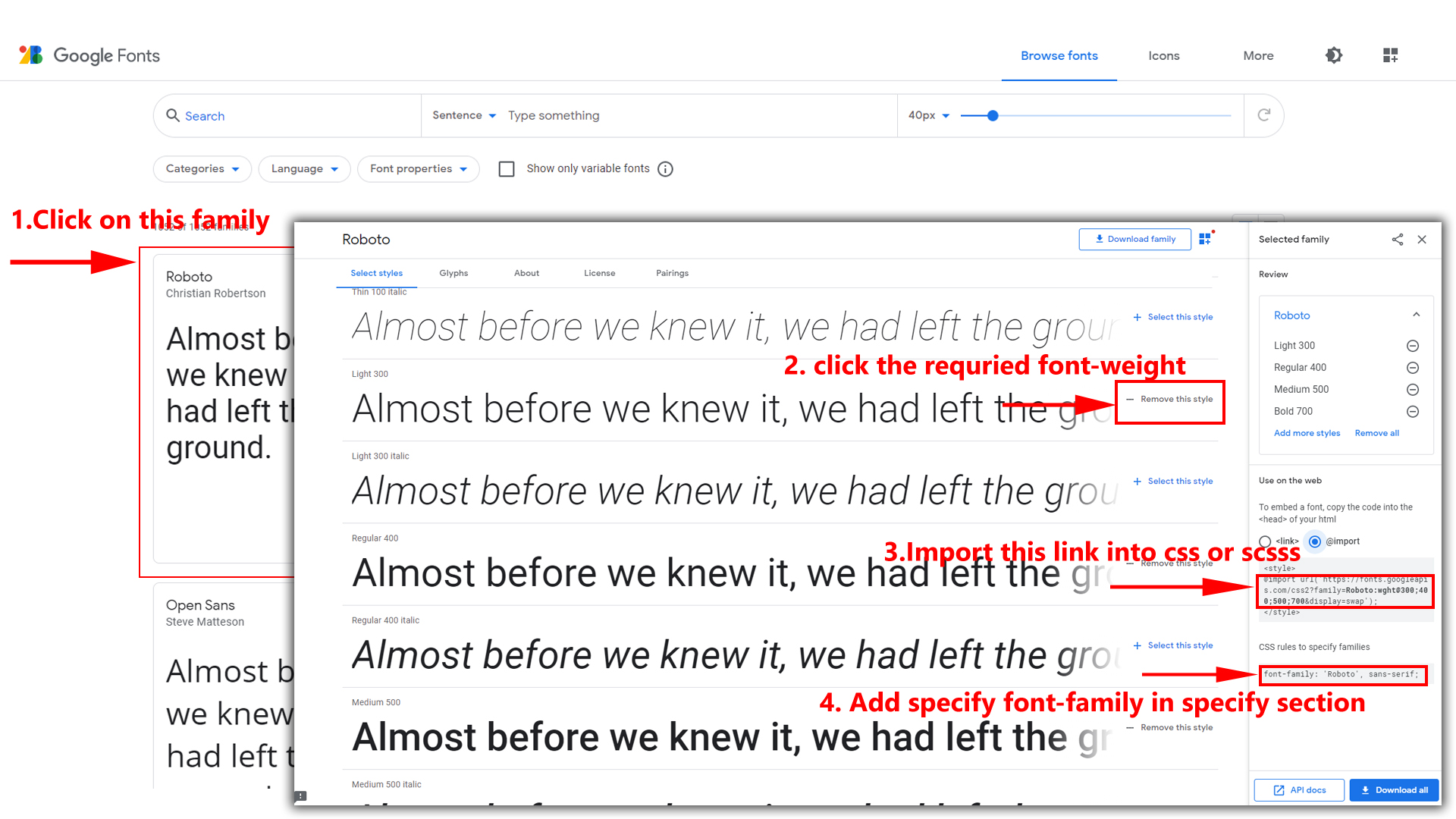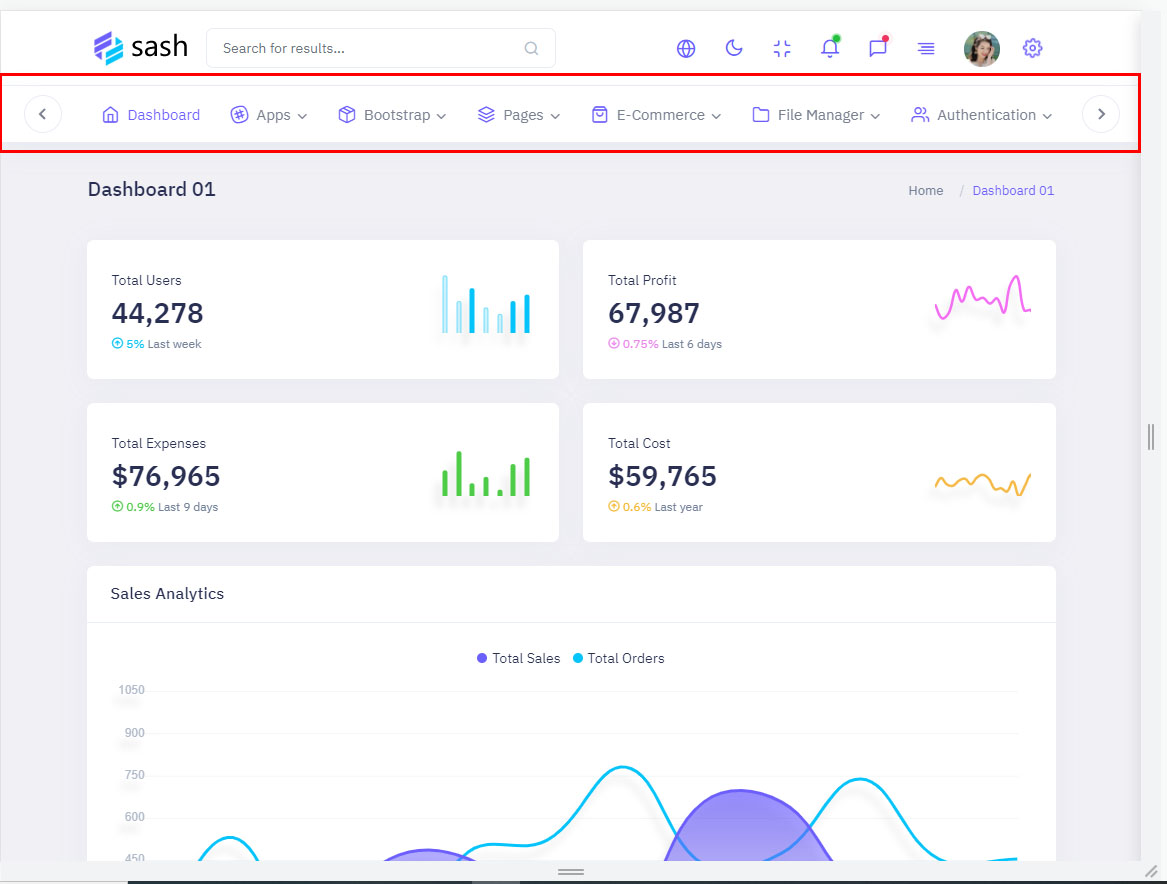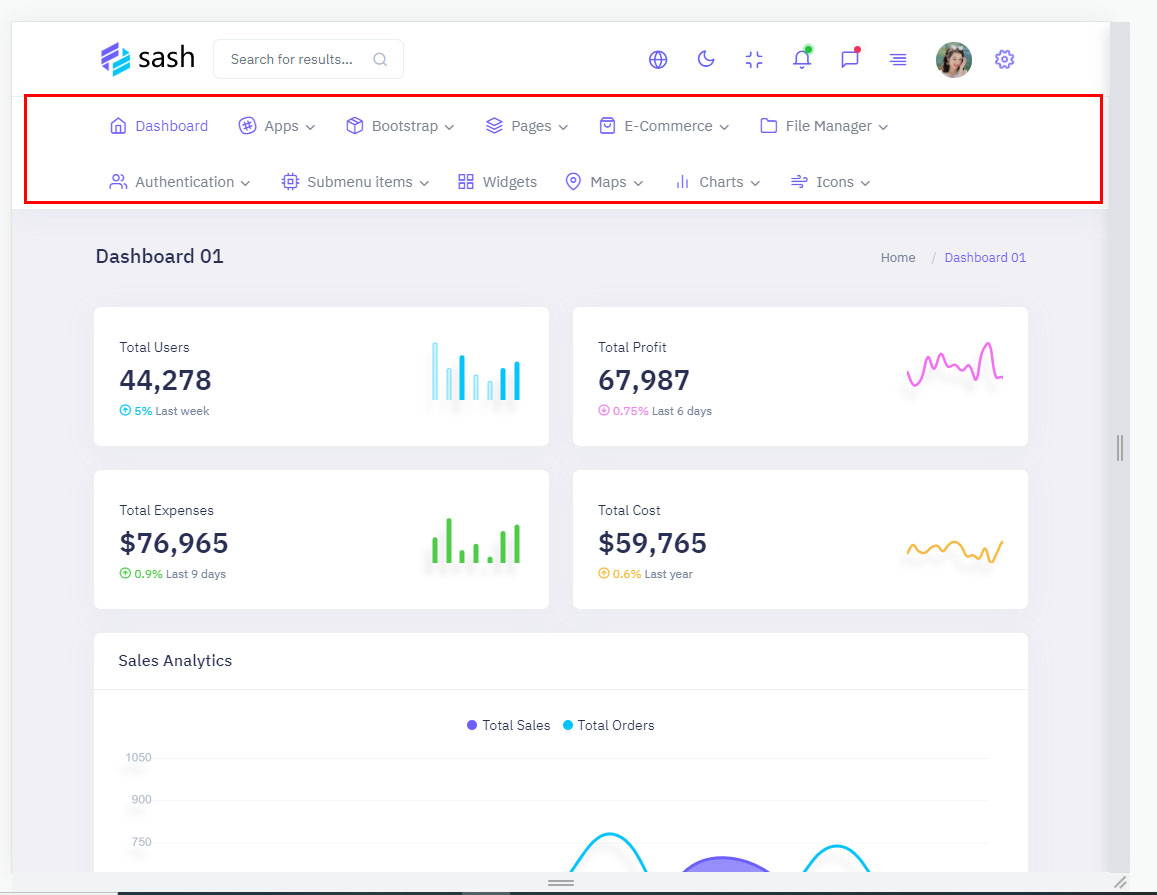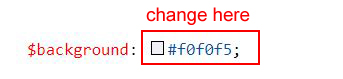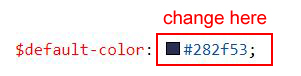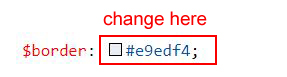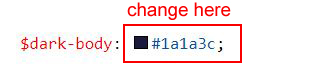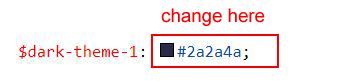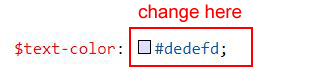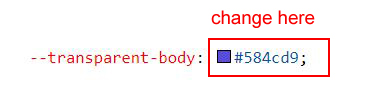Primary Color For All Themes
How to Change Primary Color for All Themes (Light, Dark, Transparent)?
Please follow the below steps to change Primary Color
Step 1 :
To change Primary Color you have to open _bootstrap-styles.scss file and replace what color you want as shown in below
Rootpath : _bootstrap-styles.scss (assets/styles/scss/bootstrap/_bootstrap-styles.scss )
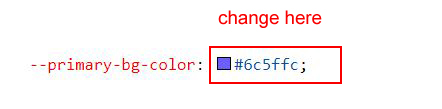
Step 2 :
NOTE: You must perform npm run dev command after changing or modifying the content in assets folder, otherwise those changes you've made will not be applied to your template.