Azea - Django Bootstrap5 Admin & Dashboard Template
Please refer Faq's page in documentation itself for queries and customization like Colors, RTL, Dark style..etc.
Dashboard
Welcome to Azea – Django Bootstrap5 Admin & Dashboard Template- Updated Date: 19/03/2023
- Author: Spruko
- Company: Spruko Technologies Private Limited
Thank you for purchasing our admin template. Feel free to contact us any time. We have a dedicated team to provide you the best support. If you have any issues, please contact the Support Help Desk at https://support.spruko.com/.
If You Love Our Template Design Please don't forgot to rate it. Thank you so much!
Introduction
Welcome to Azea – Django Bootstrap5 Admin & Dashboard TemplateAzea - Django Admin Template, With these template formats, it's very easy to create a presence and grab someone's attention around the web page Because the template is built using HTML5, CSS3, Bootstrap 5 framework and with Sass. So please before you start working with the template take a quick look on the documentation so that you can easily built your website.
If You Love Our Template Design Please don't forgot to rate it. Thank you so much! 😊
Template Description
Azea– Django is a Bootstrap Admin & Dashboard template using modern and minimal design. It is fully flexible user-friendly and responsive. Azea Django admin template is powered with HTML, SASS, & Bootstrap 5 which looks great on Desktops, Tablets, and Mobile Devices. This Template Includes 150+ HTML Pages & 50+ Plugins more UI elements . No Need to do hard work for this template customization. We already designed it and you can easily design your website just how you like it. Advanced Form-Elements like Date pickers, form elements are included. This template using Bootstrap5 framework. This admin template is fully 100% Premium Admin Templates quality. This template designed for using HTML5,CSS3,Jquery. After Purchased this template you will get All HTML files,CSS, Scss and JS Files.
It has super clean flat user interface admin Backend design, easy customizable components and widgets.The Template comes with a awesome unique design also we ensure you can easily design admin template.
it is a fully responsive layout for all type of devices. Works on all major web browsers, Desktop, iPhone, iPad, Tablet and all other smart phone devices
Once you Purchase Azea – Django is a Bootstrap Admin & Dashboard template, you will be able to get free download of all future updates.
Template Features
- Vertical-menu, Horizontal-menu & Horizontal-Hover menu
- 150 Plus HTML Pages
- Bootstrap 5 Responsive Framework
- Well Commented Code
- 24 * 7 Professional Company Support
- Regular Updates
- 50+ Plugins
- 6 types of Charts
- Select2
- Mail Inbox
- 10 Types of Icons
- File upload
- Message Chat
- Form Elements
- Month & Date & Year Range Pickers
- FormAdvanced Elements
- Data Tables
- Lockscreen Page
- Error Page
- Under Construction Page
- User Profile
- Invoice Page
- Pricing Tables
- Easy to customize
- More Widgets
- Very Easy to Create your Own Site
- Neat, clean and simple design
- W3C Validated
Minimum Requirements
- asgiref==3.6.0
- beautifulsoup4==4.12.2
- Django==4.2
- pip==22.3.1
- django-htmlmin==0.11.0
- html5lib==1.1
Installation Process of Python
In order to run Django you need to install Python by the following steps
This steps are based on Windows OS
Step1: Please visite the Official Web Site of the Python python.org
Step2: Click on the Download Python button
Step3: Now your Python setup file has downloaded
Step4: Now Right click on the Python setup file and select Run as administrator click on Yes
Step5: Please click on the Check Box Add Python to PATH. And select Customize installation option
Step6: Click on Install for all users. And click on the Install button to install python on your system
Step7: To check whether Python is installed or not type python --version in your terminal or console
Step8: The pip package is automatically installed with your python installation
Step9: To check whether pip package is installed or not type pip --version in your terminal or console
NOTE: Please follow the official web site python.org to install on Linux/UNIX OS.
SET-UP DJANGO PROJECT
- Assuming that you have already installed python in your computer.
- First, you need to create an environment at your project location. where, you want to create your project in your computer globally or locally by setting your project path in the terminal.
- To create Virtualenv type
python -m venv envin your terminal or console - Now you need to activate your Virtualenv by typing
env\scripts\activate - You must activate your Virtualenv to download any new dependencies "locally", otherwise those dependencies will install "globally"
INSTALLATION PROCESS OF Django
Here we are using "Python Manager" to download "Django"
If you know how to create Django project you can skip this step.
- First open command prompt in my case Example:
C:\Users\ADMIN01>and typepip install djangoto install Django globally. - To check whether Django is installed or not type
python -m django --versionin your terminal or console - Now open a new command prompt and navigate to the folder where you want to create the Django project.
- In my case Example:
C:\Users\ADMIN01\Desktop\django>. - Now type the following command line
django-admin startproject projectnameand hit enter to create Django project. Here projectname is nothing but your django project folder name that you want to keep as your project name - Now you are sucessfully created Django project.
- To create App or Application navigate to your django project folder Example:
C:\Users\ADMIN01\Desktop\django\projectname>in your command prompt and typepython manage.py startapp appname - Now you are sucessfully created App in your django project.
- The project that you received will have a file called the requirements.txt file. Now go to that file location and then in your terminal type
pip install -r requirements.txt - The above command will download all the required packages by using the requirements.txt file.
- We have an improtant dependency or module called django-htmlmin it is used to minify the html content. You have already installed HTML_MINIFY with the help of requirements.txt file
- By default we are disabling HTML_MINIFY module i.e., HTML_MINIFY= False if you want to enable HTML_MINIFY module please follow the root path Azea/settings.py in that file you will find HTML_MINIFY= False then change it into HTML_MINIFY= True
NOTE: If you have any further queries in installation please refer to the official website HERE
After installation run following command to get Django development server
python manage.py runserverThe Basic Structure Of Django Project
├── app/
| ├── __pycache__/
| ├── migrations/
| ├── templates/
| | ├── components/
| | | ├── layouts/
| | | ├── base.html
| | | ├── custom-base.html
| | | ├── landingpagg-base.html
| | | └── switcher-base.html
| | └── 150+ HTML files
├── azea
├── static/
| └── assets/
├── db.sqlite3
├── gulpfile.js
├── manage.py
├── package-lock.json
├── package.json
- First, unzip the project folder that you received from us.
- Navigate as shown Example: F:\project folder\app\templates in that template folder will have 150+ html pages
- Navigate as shown Example: F:\project folder\app\templates\ Open components folder there you will find base.html, custom-base.html, landingpage-base.html and switcher-base.html files
- Here base.html file is the base file for all the html pages
- Here custom-base.html file is the base file for all custom pages ex: login.html, register.html, error400, etc..,
- Here landing-base.html file is the base file for landingpage.html page
- And switcher-base.html file is the base file for switcherpage.html page
- NOTE : By default switcher is enabled in your template, so the custom styles will not work i.e., RTL, horizontal, hover and etc..,. So if you want to enable those styles, first you need to remove or disable switcher in your template as shown in switcher section in documentation.
- Please refer FAQ'S to activate other versions and styles like RTL, horizontal, horizontal-hover, Dark-mode, Boxed-Layout, Sidemenu-Icon. etc..,
SCSS & CSS
Azea comes with power of SCSS. The css files can be generated from scss by simply following below steps:
- Gulp
Gulp is a JavaScipt streaming task runner. It automate many development tasks. Using gulp you can perform tasks like running a local server, minifying code, compilation, Browser sync ,optimizing images, etc... We are using gulp which allows to easily compilation of scss to csss. You can read it more about it here.
Prerequisites
Please follow below steps to install and setup all prerequisites:
- Nodejs
Make sure to have the Node.js installed & running in your computer. If you have already installed nodejs on your computer, you can skip this step, otherwise install nodejs on your computer,
- Gulp
Make sure to have the Gulp installed & running in your computer. If you have already installed gulp on your computer, you can skip this step. In order to install, just run command
npm install -g gulpfrom your terminal. After Completion of gulp Install. open
gulpfile.jsAnd install the "Declaration of gulp variables" in your command promt. In order to install, just run commandnpm install gulp,const sass = require('gulp-sass')(require('sass'));,
npm install gulp-postcss,npm install autoprefixer,npm install gulp-sourcemaps,
npm install browser-syncfrom your terminal.Make sure to have all above prerequisites installed & running in your computer. If you want to install more variables for your template, just declare the variables in
gulpfile.jsafter that run in command promt
Installation
To setup, follow below mentioned steps:
- Install Prerequisites
Make sure to have all above prerequisites installed & running in your computer
- Install Dependencies
Open your terminal, go to your folder and enter the command
npm install. This would install all required dependencies innode_modulesfolder.
After you finished with above steps, you can run the command to compile scss into css:
gulp watch
SCSS & CSS
GULP COMMANDS
| Command | Description |
|---|---|
gulp
|
Runs the project locally, starts the development server and watches for any changes in your code, including your html, javascript, sass, etc. The development server is accessible at http://localhost:3000. |
gulp watch
|
In this template gulp watch command is for what ever changes made in scss folder, will watch and run an appropriate task.
All the CSS files under assets/css/ folder will be watched and upon changes made to these files, the styles task will be executed.
|
Software Versions Used:
- python : 3.11.3
- Django : 4.2
- pip : 22.3.1
- asgiref : 3.6.0
- beautifulsoup4 : 4.12.2
- django-htmlmin : 0.11.0
- html5lib : 1.1
- six : 1.16.0
- soupsieve : 2.4.1.post1
- sqlparse : 0.4.3
- tzdata : 2023.3
- webencodings : 0.5.1
Over All Folder Structure
├── app/
| ├── __pycache__/
| ├── migrations/
| ├── templates/
| | ├── components/
| | | ├── layouts/
| | | | ├── landingpage
| | | | | ├── app-header.html
| | | | | ├── app-header1.html
| | | | | ├── app-sidebar.html
| | | | | ├── app-sidebar1.html
| | | | | ├── footer.html
| | | | | ├── scripts.html
| | | | | ├── styles.html
| | | | | └── switcher.html
| | | | ├── app-header.html
| | | | ├── app-header1.html
| | | | ├── app-sidebar.html
| | | | ├── custom-scripts.html
| | | | ├── custom-styles.html
| | | | ├── footer.html
| | | | ├── scripts.html
| | | | ├── styles.html
| | | | └── switcher.html
| | | ├── base.html
| | | ├── custom-base.html
| | | ├── landingpage-base.html
| | | └── switcher-base.html
| | └── 150+ HTML files
| ├── __init__.py
| ├── admin.py
| ├── apps.py
| ├── models.py
| ├── tests.py
| ├── urls.py
| └── views.py
├── azea/
| ├── __pycache__
| ├── __init__.py
| ├── asgi.py
| ├── settings.py
| ├── urls.py
| └── wsgi.py
├── static
| └── assets
| ├── css
| ├── iconfonts
| ├── images
| ├── js
| ├── plugins
| ├── scss
| └── switcher
├── db.sqlite3
├── gulpfile
├── manage.py
├── package-lock.json
└── package.json
SWITCHER?
If you want to add switcher to your template follow the below process.
How to remove switcher to the template?
Go to root path: app/templates/components/ open "base.html" in that file, below the body tag remove the Switcher Path as shown in below.
BEFORE :
AFTER :
Go to root path: app/templates/components/ open "base.html" file and remove Switcher Css as shown in below.
REMOVED SWITCHER CSS:
BEFORE :
<!-- Styles -->
{% include 'components/layouts/styles.html' %}
{% block styles %}{% endblock %}
<!-- Switcher css -->
<link href="{% static 'assets/switcher/css/switcher.css'%}" rel="stylesheet">
<link href="{% static 'assets/switcher/demo.css'%}" rel="stylesheet">
AFTER :
<!-- Styles -->
{% include 'components/layouts/styles.html' %}
{% block styles %}{% endblock %}
<!-- Switcher css -->
(removed switcher link)
Go to root path: app/templates/components/ open "base.html" file and remove switcher js as shown in below.
REMOVED SWITCHER SCRIPTS :
Before :
<!-- Switcher js -->
<script src="{% static 'assets/switcher/js/switcher.js'%}"></script>
Go to root path:
app/templates/components/ open
"base.html" file and then Change app-header1.html to
app-header.html as shown in below.
Before :
<!-- app header code -->
{% include 'components/layouts/app-header1.html' %}
<!-- End app header Code -->
After :
<!-- app header code -->
{% include 'components/layouts/app-header.html' %}
<!-- End app header Code -->
NOTE:The switcher is different for landing page, if you want to add switcher to the landing page then follow the process.(Skip this process if this is not your requirement).
How to remove switcher for landing page?
Go to root path: app/templates/components/layouts/ open "landing-base.html" file and remove switcher js as shown in below.
Removed switcher js:
Before :
<!-- Switcher js -->
<script src="{% static 'assets/switcher/js/switcher.js'%}"></script>
Go to root path : app/templates/components/ open "landing-base.html" file and removed Switcher Css as shown in below.
REMOVED SWITCHER CSS:
BEFORE :
<!-- Styles -->
{% include 'components/layouts/landingpage/styles.html' %}
{% block styles %}{% endblock %}
<!-- Switcher css -->
<link href="{% static 'assets/switcher/css/switcher.css'%}" rel="stylesheet">
<link href="{% static 'assets/switcher/demo.css'%}" rel="stylesheet">
AFTER :
<!-- Styles -->
{% include 'components/layouts/landingpage/styles.html' %}
{% block styles %}{% endblock %}
<!-- Switcher css -->
(removed switcher link)
Go to root path:
app/templates/components/ open
"landing-base.html" file and then Change app-header1.html to
app-header.html as shown in below.
Before :
<!-- app header code -->
{% include 'components/layouts/landingpage/app-header1.html' %}
<!-- End app header Code -->
After :
<!-- app header code -->
{% include 'components/layouts/landingpage/app-header.html' %}
<!-- End app header Code -->
Go to root path:
app/templates/components/ open
"landing-base.html" file and then Change app-sidebar1.html to
app-sidebar.html as shown in below.
Before :
<!-- app sidebar Code -->
{% include 'components/layouts/landingpage/app-sidebar1.html' %}
<!-- End app sidebar Code -->
After :
<!-- app sidebar Code -->
{% include 'components/layouts/landingpage/app-sidebar.html' %}
<!-- End app sidebar Code -->
Go to root path: app/templates/components/ open "landing-base.html" in that file, below the body tag remove the Switcher Path as shown in below.
Removed custom switcher path
BEFORE :
AFTER :
{% block body %}{% endblock %}
(removed switcher Path)
Chart color
NOTE: If you want to change your chart colors according to the theme colors, then follow the process.(Skip this process if this is not your requirement).
How to change color of any chart according to the primary color of the template ?
Please Follow the below steps
Step1:
open a js file used for that particular HTML page and create a new function in that that js file as shown below
NOTE-1: Forindex.html page there is index.js file which is used for that particular page only. You should create function and place data for your chart in that index.js you should create new function and place chart data in that js files only
IMPORTANT:If you want to place a new chart in any other page Please create new js file and create the below function
function chartid() { -----------
--------
----------
}
Step2:
Place your new chart data in the function which you created.
Step3:
open themecolor.js Path:(static\assets\js\themecolor.js) and paste the below code in the names() function in (// chart colors) section located at the bottom of the file.
if(document.querySelector('#Your-chart-id') !== null){
example();
}
replace (#Your-chart-id) with your new chart id & replace example(); with chartid() function which you created in step 1.
Step3:
place ( myVarVal ) variable before the colors of your chart where you want to change accordingly to the primary color of the template for example refer below code which we used in index.js file.
colors: [ myVarVal || "#38cab3","#e4e7ed"],
FAQS
1) How to Change Font Style ?
Step 1:
Go To _fonts.scss (static/assets/scss/custom/fonts/_fonts.scss )
if you want to change another font-family Go to the site Google Fonts And Slect One font Family and import In to style.css file
How to Select font Family
Example:
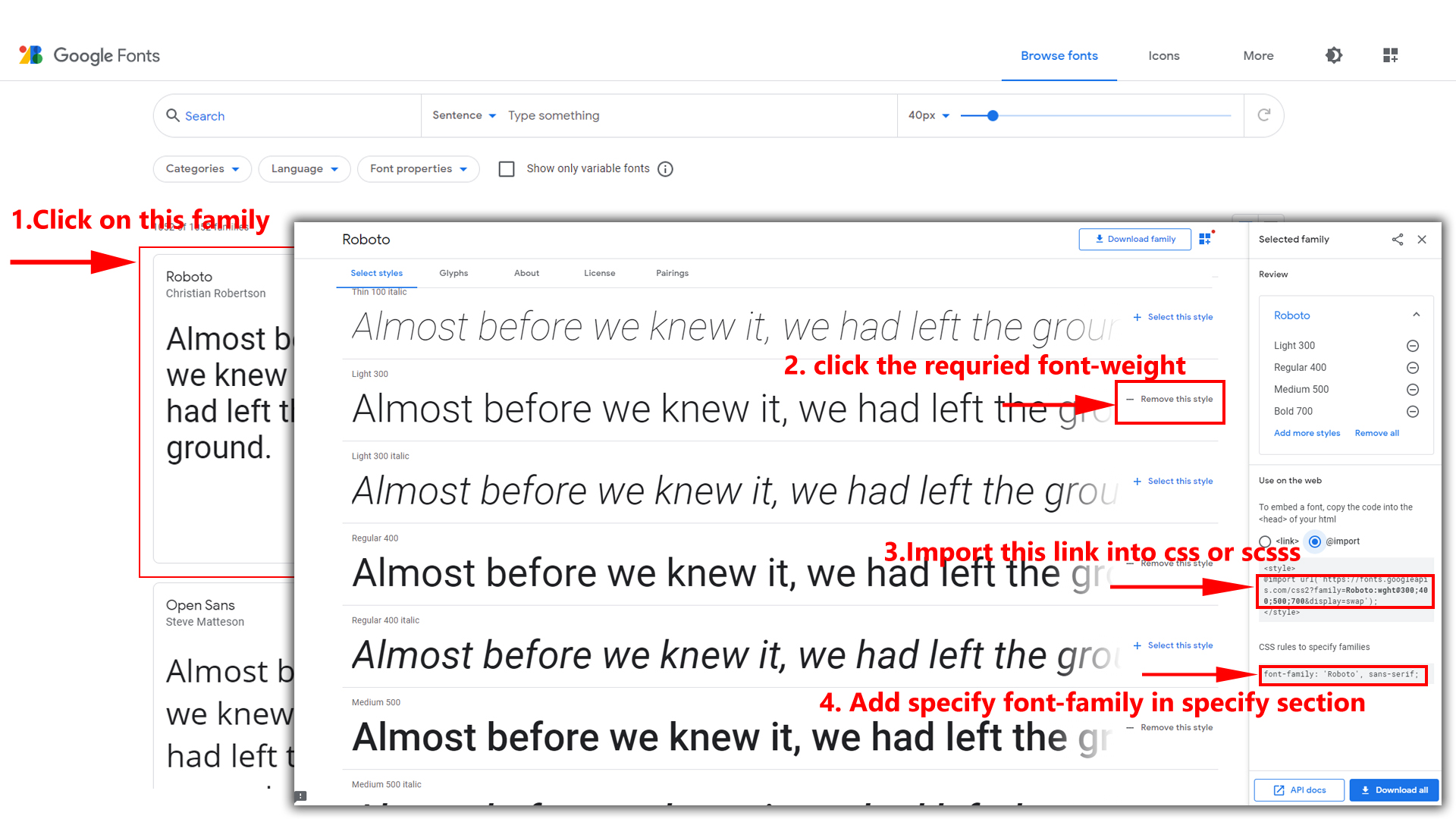
Step 2:
And paste Your Selected font-family in _fonts.scss
Example:
@import url("https://fonts.googleapis.com/css?family=Roboto:300,400,500,700,900");
Step 3:
And add the Your Selected font-family in _bootstrap-styles.scss(static/assets/scss/bootstrap/_bootstrap-styles.scss)
Example:
body {
margin: 0;
font-family: 'Nunito Sans', sans-serif !important;
font-size: .81rem;
text-align: start;
font-weight: 500;
background: $background;
overflow-x: hidden;
line-height: 1.5;
color: #495046;
}
2) How to Change Logo ?
Go To "static/assets/images/brand" folder and replace your logo with Previous Logos within in image size. note: Please don't increase logo sizes. Replace your logo within given image size. otherwise the logo will not fit in particular place it disturbs the template design.
3) How to Enable Darktheme?
open swither-styles.js path:(static/assets/js/switcher-styles.js) file and remove comments for dark-mode to enable dark-theme style as shown in below
/*DARK THEME Start*/
// $('body').addClass('dark-mode');
/*Dark THEME End*/
dark-mode as shown below
/*DARK THEME Start*/
$('body').addClass('dark-mode');
/*Dark THEME End*/
4) How to Enable Color-header?
open swither-styles.js path:(static/assets/js/switcher-styles.js) file and remove comments for color-header to enable color-header style as shown in below
/*--- Color Header Start --*/
// $('body').addClass('color-header');
/*--- Color Header End --*/
color-header as shown below
/*--- Color Header Start --*/
$('body').addClass('color-header');
/*--- Color Header End --*/
5) How to Enable Dark-header?
open swither-styles.js path:(static/assets/js/switcher-styles.js) file and remove comments for dark-header to enable dark-header style as shown in below
/*--- Dark Header Start --*/
// $('body').addClass('dark-header');
/*--- Dark Header End --*/
dark-header as shown below
/*--- Dark Header Start --*/
$('body').addClass('dark-header');
/*--- Dark Header End --*/
6) How to Enable Light-header?
open swither-styles.js path:(static/assets/js/switcher-styles.js) file and remove comments for light-header to enable light-header style as shown in below
/*--- Light Header Start --*/
// $('body').addClass('light-header');
/*--- Light Header End --*/
light-header as shown below
/*--- Light Header Start --*/
$('body').addClass('light-header');
/*--- Light Header End --*/
7) How to Enable Gradient-header?
open swither-styles.js path:(static/assets/js/switcher-styles.js) file and remove comments for gradient-header to enable gradient-header style as shown in below
/*--- Gradient Header Start --*/
// $('body').addClass('gradient-header');
/*--- Gradient Header End --*/
gradient-header as shown below
/*--- Gradient Header Start --*/
$('body').addClass('gradient-header');
/*--- Gradient Header End --*/
8) How to Enable Light Menu?
open swither-styles.js path:(static/assets/js/switcher-styles.js) file and remove comments for light-menu to enable light-menu style as shown in below
/*--- Light Menu Start --*/
// $('body').addClass('light-menu');
/*--- Light Menu End --*/
light-menu as shown below
/*--- Light Menu Start --*/
$('body').addClass('light-menu');
/*--- Light Menu End --*/
9) How to Enable Color Menu?
open swither-styles.js path:(static/assets/js/switcher-styles.js) file and remove comments for color-menu to enable color-menu style as shown in below
/*--- Color Menu Start --*/
// $('body').addClass('color-menu');
/*--- Color Menu End --*/
color-menu as shown below
/*--- Color Menu Start --*/
$('body').addClass('color-menu');
/*--- Color Menu End --*/
10) How to Enable Dark Menu?
open swither-styles.js path:(static/assets/js/switcher-styles.js)file and remove comments for dark-menu to enable dark-menu style as shown in below
/*--- Dark Menu Start --*/
// $('body').addClass('dark-menu');
/*--- Dark Menu End --*/
dark-menu as shown below
/*--- Dark Menu Start --*/
$('body').addClass('dark-menu');
/*--- Dark Menu End --*/
11) How to Enable Gradient Menu?
open swither-styles.js path:(static/assets/js/switcher-styles.js)file and remove comments for gradient-menu to enable gradient-menu style as shown in below
/*--- Gradient Menu Start --*/
// $('body').addClass('gradient-menu');
/*--- Gradient Menu End --*/
gradient-menu as shown below
/*--- Gradient Menu Start --*/
$('body').addClass('gradient-menu');
/*--- Gradient Menu End --*/
12) How to Enable Boxed-Layout?
open swither-styles.js path:(static/assets/js/switcher-styles.js)file and remove comments for layout-boxed to enable layout-boxed style as shown in below
/*--- Boxed Layout Start --*/
// $('body').addClass('layout-boxed');
/*--- Boxed Layout End --*/
layout-boxed as shown below
/*--- Boxed Layout Start --*/
$('body').addClass('layout-boxed');
/*--- Boxed Layout End --*/
13) How to Enable Scrollable-Layout?
open swither-styles.js path:(static/assets/js/switcher-styles.js) file and remove comments for scrollable-layout to enable scrollable-layout style as shown in below
/*--- Header-Position Styles Start --*/
// $('body').addClass('scrollable-layout');
/*--- Header-Position Styles End --*/
scrollable-layout as shown below
/*--- Header-Position Styles Start --*/
$('body').addClass('scrollable-layout');
/*--- Header-Position Styles End --*/
14) How to Enable Sidemenu-Icon-with Text?
open swither-styles.js path:(static/assets/js/switcher-styles.js) file and remove comments for sidemenu-icontext to enable sidemenu-icontext style as shown in below
/**Icon-Text-Menu**/
// $('body').addClass('icontext-menu');
/**Icon-Text-Menu**/
sidemenu-icontext as shown below
/**Icon-Text-Menu**/
$('body').addClass('icontext-menu');
/**Icon-Text-Menu**/
15) How to Enable Closed-Menu?
open swither-styles.js path:(static/assets/js/switcher-styles.js) file and remove comments for Closed Sidemenu to enable closed menu style as shown in below
/**closed-Menu**/
// $('body').addClass('closed-menu');
/**closed-Menu**/
Closed Sidemenu as shown below
/**closed-Menu**/
$('body').addClass('closed-menu');
/**closed-Menu**/
16) How to Enable Icon Overlay
open swither-styles.js path:(static/assets/js/switcher-styles.js) file and remove comments for Icon Overlay Sidemenu to enable Icon Overlay style as shown in below
/**Icon-Overlay-Menu**/
// $('body').addClass('icon-overlay');
/**Icon-Overlay-Menu**/
sideicon-menu as shown below
/**Icon-Overlay-Menu**/
$('body').addClass('icon-overlay');
/**Icon-Overlay-Menu**/
17) How to Enable Hover Submenu
open swither-styles.js path:(static/assets/js/switcher-styles.js) file and remove comments for Hover Submenu to enable Hover submenu style as shown in below
/**Hover-Sub-Menu**/
// $('body').addClass('hover-submenu');
/**Hover-Sub-Menu**/
Hover Submenu as shown below
/**Hover-Sub-Menu**/
$('body').addClass('hover-submenu');
/**Hover-Sub-Menu**/
18) How to Enable Hover Submenu Style1
open swither-styles.js path:(static/assets/js/switcher-styles.js) file and remove comments for Hover Submenu Style1 to enable Hover submenu style1 style as shown in below
/**Hover-Sub-Menu1**/
// $('body').addClass('hover-submenu1');
/**Hover-Sub-Menu1**/
Hover Submenu Style1 as shown below
/**Hover-Sub-Menu1**/
$('body').addClass('hover-submenu1');
/**Hover-Sub-Menu1**/
19) How to Enable Double-menu
open swither-styles.js path:(static/assets/js/switcher-styles.js) file and remove comments for Double-menu to enable Double-menu style as shown in below
/**Double-Menu**/
// $('body').addClass('double-menu');
/**Double-Menu**/
Double-menu as shown below
/**Double-Menu**/
$('body').addClass('double-menu');
/**Double-Menu**/
20) How to Enable Double-menu-tabs
open swither-styles.js path:(static/assets/js/switcher-styles.js) file and remove comments for Double-menu-tabs to enable Double-menu-tabs style as shown in below
/**Double-menu-tabs**/
// $('body').addClass('double-menu-tabs');
/**Double-menu-tabs**/
Double-menu-tabs as shown below
/**Double-menu-tabs**/
$('body').addClass('double-menu-tabs');
/**Double-menu-tabs**/
21) How to Enable RTL version?
One more methode to add RTL version
open swither-styles.js path:(static/assets/js/switcher-styles.js)file . and remove comments for $('body').addClass('rtl') to enable RTL version as shown in below
/*RTL Layout Style*/
// $('body').addClass('rtl');
/*RTL Layout Style End*/
$('body').addClass('rtl') as shown below
/*RTL Layout Style*/
$('body').addClass('rtl');
/*RTL Layout Style End*/
22) How to Enable Horizontalmenu?
23) How to Enable Horizontal Hover layout
open swither-styles.js path:(static/assets/js/switcher-styles.js) file and remove comments for Horizontal Hover layout to enable Horizontal Hover layout style as shown in below
/* Horizontal Hover */
// $('body').addClass('horizontal-hover');
/* Horizontal Hover */
Horizontal Hover layout as shown below
/* Horizontal Hover */
$('body').addClass('horizontal-hover');
/* Horizontal Hover */
24) How to Enable Horizontal or Horizantal Hover layout With Wrap Style
open swither-styles.js path:(static/assets/js/switcher-styles.js) file and replacenoWrap with wrap in Horizontal (or) Horizontal Hover layout to enable wrap style for Horizantal or Horizantal Hover
document.querySelector('.horizontal .side-menu').style.flexWrap = 'nowrap'
Related Image:
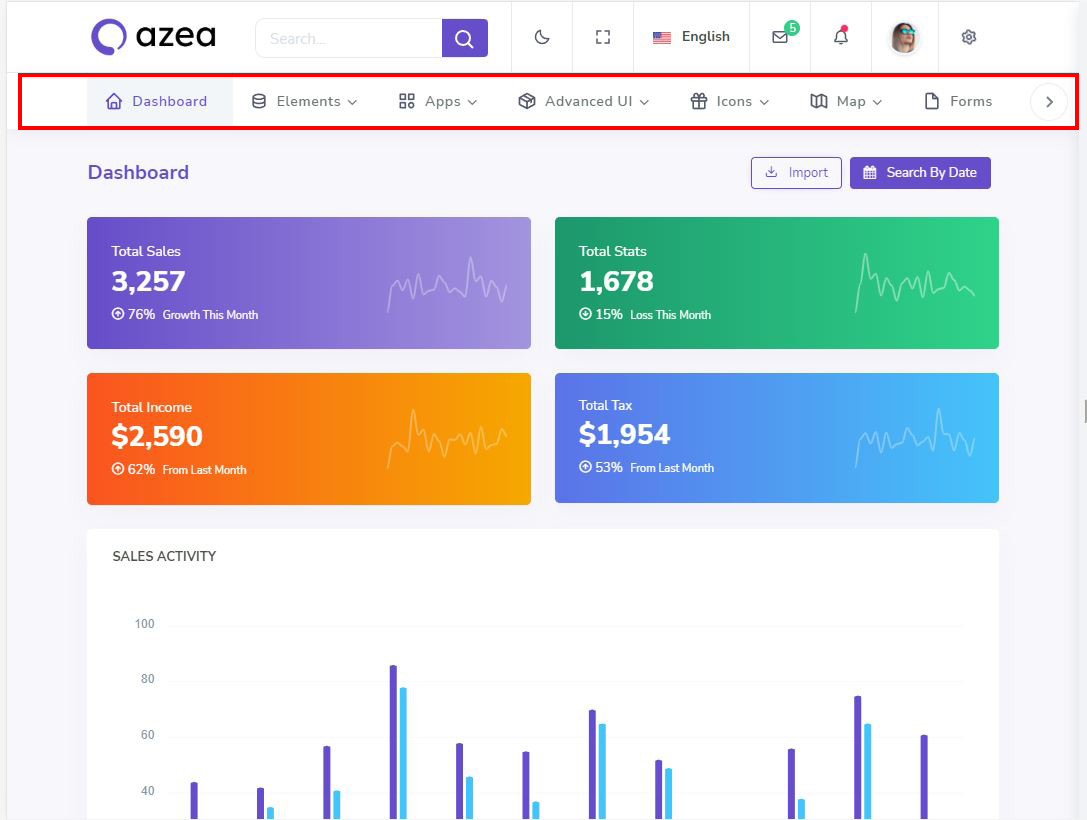
wrap style:
ReplacenoWrap with wrap as shown below
document.querySelector('.horizontal .side-menu').style.flexWrap = 'wrap'
Related Image:
Example:
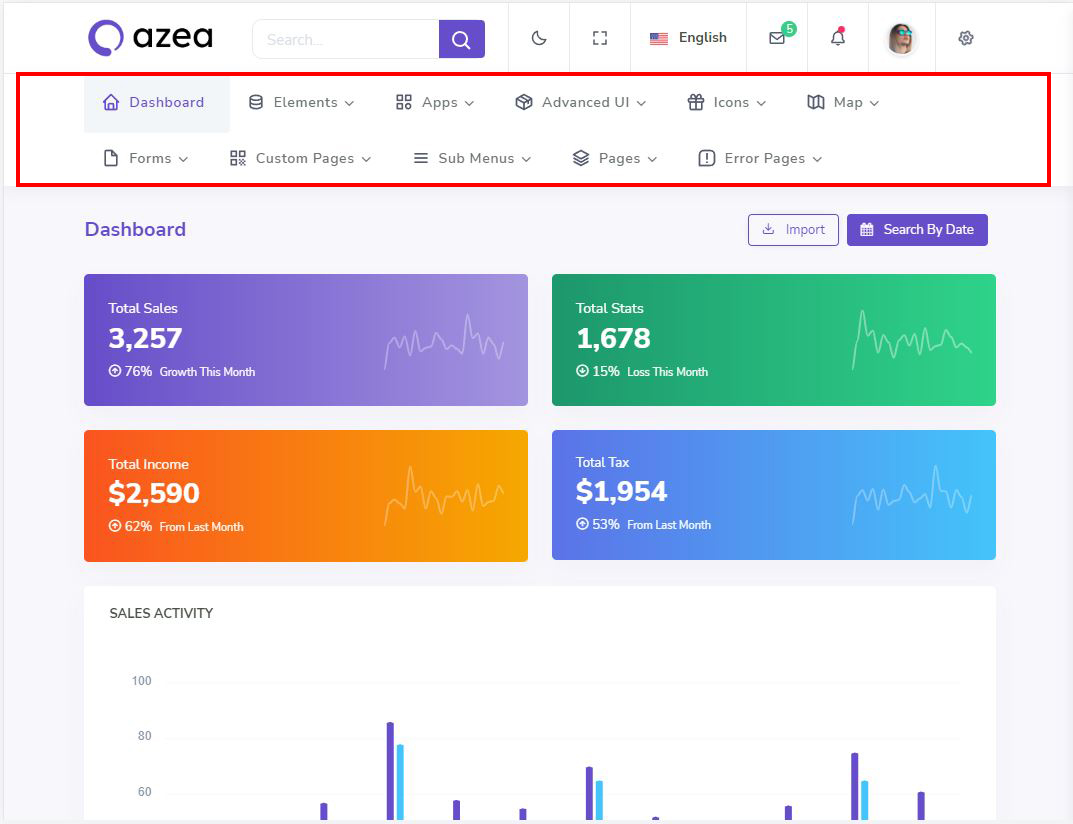
Simply you can change noWrap with wrapto change the style of Horizontal or Horizontal Hover Menus
25) How to Enable Horizontal Centerlogo
open swither-styles.js path:(static/assets/js/switcher-styles.js) file and remove comments for centerlogo-horizontal to enable centerlogo-horizontal style as shown in below
/**Center-Logo**/
// $('body').addClass('center-logo');
/**Center-Logo**/
centerlogo-horizontal as shown below
/**Center-Logo**/
$('body').addClass('center-logo');
/**Center-Logo**/
26) How to Enable Rtl and Dark-mode in landing-page
To enable RTL in landing-page:
open landing.js path:(static/assets/js/landing.js) file and remove comments for rtl to enable rtl style as shown in below
/*RTL Layout Style Start*/
// $('body').addClass('rtl');
/*RTL Layout Style End*/
rtl as shown below
/*RTL Layout Style Start*/
$('body').addClass('rtl');
/*RTL Layout Style End*/
To enable Dark-mode in landing-page:
open landing.js path:(static/assets/js/landing.js) file and remove comments for dark-mode to enable dark-mode style as shown in below
/*DARK THEME Start*/
// $('body').addClass('dark-mode');
/*Dark THEME End*/
dark-mode as shown below
/*DARK THEME Start*/
$('body').addClass('dark-mode');
/*Dark THEME End*/
27) How to clear LocalStorage (cookie)?
Step1:
Open themeColors.js file
static/assets/js/themeColors.js
To clear LocalStorage loading functions you need to remove localStorageBackup() function in themeColors.js as shown below
function localStorageBackup() {
}
Step2:
To remove complete LocalStorage saving you need to remove all localstorage related calling functions in themeColors.js static/assets/js/themeColors.js and custom.js static/assets/js/switcher-styles.js files.
LocalStorage related functions like localStorage.setItem, localStorage.removeItem, localStorage.getItem, localStorage.clear. Below are the some examples to find out.
localStorage.setItem('azealightMode', true);
localStorage.removeItem("azeasidebarMini");
localStorage.getItem("azeaprimaryColor")
To clear Local storage in landing-page:
To clear LocalStorage loading functions you need to remove landingPageLocalstorage() function in landing.jsstatic/assets/js/landing.js as shown below
function landingPageLocalstorage() {
}
Also You need to remove localstorage related calling functions localStorage.removeItem,localStorage.setItem in landing.js static/assets/js/landing.jsfile.
Theme Style
How to Change Primary Color for Light & Dark Themes?
Please follow the below steps to Change Primary Color
Step 1 :
To change Primary Color you have to open _bootstrap-styles.scss file and replace what color you want as shown in below
Rootpath : _bootstrap-styles.scss (static/assets/scss/bootstrap/_bootstrap-styles.scss )

Step 2 :
Note : After Changing color you must run gulp command i.e, gulp watch . Refer gulp page for more gulp commands click here.
How to Change Dark Theme Color?
Please follow the below steps to Change Dark Theme Color
Step 1 :
To change Dark Theme Color you have to open _bootstrap-styles.scss file and replace what color you want as shown in below
Rootpath : _bootstrap-styles.scss (static/assets/scss/bootstrap/_bootstrap-styles.scss )

Step 2 :
Note : After Changing color you must run gulp command i.e, gulp watch . Refer gulp page for more gulp commands click here.
How to Change Dark Body Color?
Please follow the below steps to Change Dark Body Color
Step 1 :
To change Dark Body Color you have to open _bootstrap-styles.scss file and replace what color you want as shown in below
Rootpath : _bootstrap-styles.scss (static/assets/scss/bootstrap/_bootstrap-styles.scss )

Step 2 :
Note : After Changing color you must run gulp command i.e, gulp watch . Refer gulp page for more gulp commands click here.
Used Plugins & Reference Links
| Plugin | Version | URL |
|---|---|---|
| Bootstrap | v5.2.3 | https://getbootstrap.com/ |
| JQuery | v3.6.0 | https://jquery.com/ |
| Chartjs | v3.9.1 | https://www.chartjs.org/ |
| Flot Charts | v0.8.3 | https://www.flotcharts.org/plugins/ |
| Perfect-scrollbar | v1.4.0 | https://github.com/mdbootstrap/perfect-scrollbar |
| Datatables | v5.0 | https://datatables.net/ |
| Datepicker | v1.8.0 | https://jqueryui.com/datepicker/ |
| Fullcalendar | v5.11.3 | https://fullcalendar.io/ |
| ion.rangeSlider | v2.3.1 | http://ionden.com/a/plugins/ion.rangeSlider/index.html |
| jquery-countdown | v2.1.0 | http://keith-wood.name/countdown.html |
| jquery-inputmask | v1.14.13 | https://github.com/igorescobar/jQuery-Mask-Plugin/ |
| Sweet-alert | v1.0.1 | https://lipis.github.io/bootstrap-sweetalert/ |
| morris | v0.5.0 | http://morrisjs.github.io/morris.js/ |
| jquery-star-rating | v1.2.0 | https://github.com/nashio/star-rating-svg |
| select2 | v4.0.5 | https://select2.org/ |
| Rich Text Editor | https://www.jqueryscript.net/demo/Rich-Text-Editor-jQuery-RichText/ | |
| Summernote Editor | https://summernote.org/ |
Icons
Refer following links for usage:
| Icons | References |
|---|---|
| Font Awesome | https://fontawesome.com/v4.7.0/icons/ |
| Material Design Icons | https://materialdesignicons.com/ |
| Simple Line Icons | https://simplelineicons.github.io/ |
| Feather Icons | https://feathericons.com/ |
| Ionic Icons | https://ionicons.com/ |
| Pe7 Icons | https://themes-pixeden.com/font-demos/7-stroke/ |
| Themify Icons | https://themify.me/themify-icons |
| Typicons Icons | https://iconify.design/icon-sets/typcn/ |
| Weather Icons | https://erikflowers.github.io/weather-icons/ |
| Bootstrap Icons | https://icons.getbootstrap.com/ |