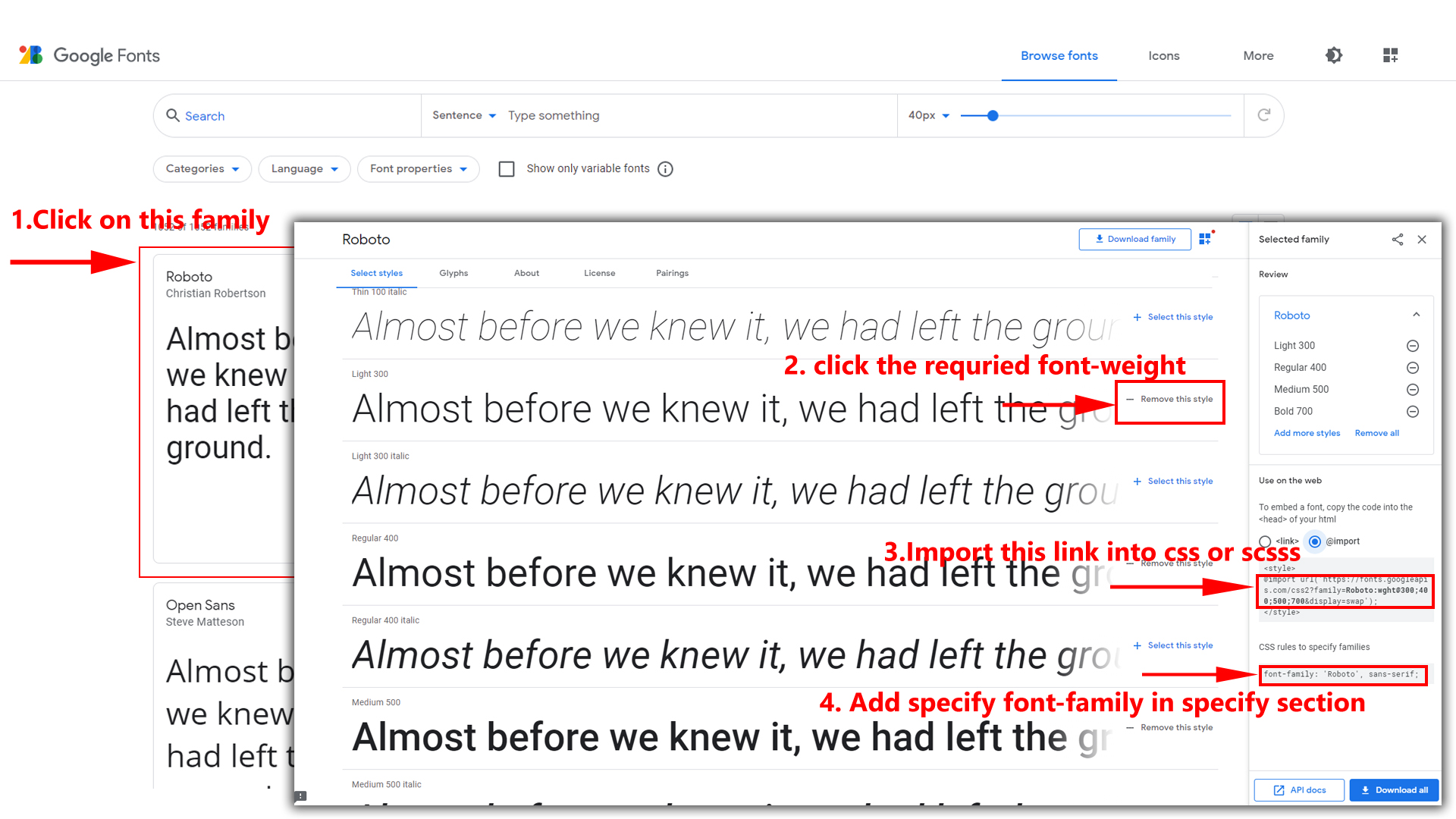Primary Color
How to Change Primary Color?
Please follow the below steps to change Primary Color
Step 1 :
To change Primary Color you have to open _variables.scss file and replace what color you want as shown in below
Rootpath : _variables.scss (wwwroot/assets/scss/_variables.scss )
--primary-rgb: 0, 165, 162;Note : After Changing font you must run esbuild command i.e, npm run build . Refer esbuild page for more esbuild commands click here.