Valex - ASP.Net Core6 & Mvc5 Bootstrap5 Admin & Dashboard Template
Please refer Faq's page in documentation itself for queries of customization like colors,rtl ,dark,transparent styles,etc..
Dashboard
Welcome to Valex – ASP.Net Core6 & Mvc5 Bootstrap5 Admin & Dashboard Template- Created Date: 13/02/2023
- Author: Spruko
- Company: Spruko Technologies Private Limited
Thank you for purchasing our project and being our valued customer. We hope you are happy with your purchase. Feel free to contact us at any time. We have a dedicated team to provide you with the best support. If you have any issues, please contact the Support Help Desk at https://support.spruko.com/.
If You Love Our Template Design Please don't forgot to rate it. Thank you so much!
Introduction
Welcome to Valex – ASP.Net Core6 & Mvc5 Bootstrap5 Admin & Dashboard TemplateValex - ASP.Net Core6 & Mvc5 Admin Template, With these template formats, it's very easy to create a presence and grab someone's attention around the web page Because the template is built using HTML5, CSS3, Bootstrap 5 framework and with Sass. So please before you start working with the template take a quick look on the documentation so that you can easily built your website.
If You Love Our Template Design Please don't forgot to rate it. Thank you so much! 😊
Template Description
Valex– ASP.Net Core6 & Mvc5 is a Bootstrap Admin & Dashboard template using modern and minimal design. It is fully flexible user-friendly and responsive. Valex admin template is powered with HTML 5, SASS, & Bootstrap 5 which looks great on Desktops, Tablets, and Mobile Devices. This Template Includes 110+ CSHTML Pages & 50+ Plugins more UI elements . No Need to do hard work for this template customization. We already designed it and you can easily design your website just how you like it. Advanced Form-Elements like Date pickers, form elements are included. This template using Bootstrap5 framework. This admin template is fully 100% Premium Admin Templates quality. This template designed for using HTML5,CSS3,Jquery. After Purchased this template you will get All CSHTML files,CSS, Scss and JS Files.
It has super clean flat user interface admin Backend design, easy customizable components and widgets.The Template comes with a awesome unique design also we ensure you can easily design admin template.
it is a fully responsive layout for all type of devices. Works on all major web browsers, Desktop, iPhone, iPad, Tablet and all other smart phone devices
Once you Purchase Valex , you will be able to get free download of all future updates.
Template Features
| Vertical-menu | Horizontal click menu | Horizontal hover menu | RTL ready |
| 110 Plus CSHTML Pages | Bootstrap 5 Responsive Framework | Well Commented Code | 24 * 7 Professional Company Support |
| Regular Updates | 50+ Plugins | 6 types of Charts | Select2 |
| About us | Blog | File Manager | Gallery |
| Image-Comparision | Ecommerce Pages | Settings Page | Blog Details |
| Calendar | Mail Inbox | 12 Types of Icon sets | File upload |
| Message Chat | Form Elements | Month & Date & Year Range Pickers | FormAdvanced Elements |
| Data Tables | Lockscreen Page | Error Page | User Profile |
| Invoice Page | Advanced Pricing Tables | Easy to customize | More Widgets |
| Very Easy to Create your Own Site | Neat, clean and simple design | W3C Validated |
Minimum Requirements
- Visual Studio Code or Visual Studio 2023
- C# for Visual Studio Code (latest version)
- .NET 7.0.2 SDK
Installation Process of .NET SDK.
Step1: Please visite the Official Web Site of the ..NET SDK
Step2: Click on the Download .NET SDK. button
Step3: Now your .NET SDK file has downloaded and installed in your computer.
Instalation Process Of ASP.Net Core6 & Mvc5
Here we are using "ASP.Net Core6 & Mvc5 " download
If you know how to create ASP.Net Core6 & Mvc5 project you can skip this step.
- Assuming that you have already installed .NET SDK in your computer.
- First, you need to create an environment at your project location For example:
C:\project\projectname>
Use for Asp.Net Mvc5
- This project folder path can be used to open the command.Now execute the command
dotnet new mvc -o ProjectnameIt creates a new ASP.NET MVC5
project in the Project Name folder.
Use for Asp.Net Core6
- This project folder path can be used to open the command.Now execute the command
dotnet new webapp -o ProjectnameIt creates a new ASP.NET Core6
project in the Project Name folder. - Trust the HTTPS development certificate by running the following command
dotnet dev-certs https --trust. - Now you are sucessfully installed ASP.Net Core6 & Mvc5 project.
Visual Studio Code
- If you are using Visual Studio Code.
- Go to your root project location path, then open the project file in your editor.
- Open the command prompt, then use
" cd /path-to-your-project ". - Enter the command
dotnet watch runto get ASP.Net Core6 & Mvc5 development server.
Visual Studio
- If you are using Visual Studio.
- Open the Visual studio, then click on "Open a Project or Solution."
- Go to your root project location path, then you will see inside the folder
projectname.csproj. Select it, and then open the project file. - Now, press the key
F5to get ASP.Net Core6 & Mvc5 development server.
The Basic Structure Of ASP.NET Mvc5 Project
├── bin/
| └── debug/
| └── net7.0
├── Controllers/
├── Models
├── obj
├── Properties
├── Views
├── wwwroot
├── appsettings.Development.json
├── appsettings.json
├── gulpfile.js
├── package-lock.json
├── package.json
├── program.cs
├── valex.csproj
├── valex.csproj.user
└── valex.sln
- First, unzip the project folder that you received from us.
- Navigate as shown Example: C:\projectname\views in that project folder in will have 13 folders and in 110+ cshtml files.
- Navigate as shown Example: C:\projectname\ Controllers in that project folder will have 12+ Controller.cs pages.
- Navigate as shown Example: C:\projectname\views\shared\layouts Open folder there you will find _app-header.cshtml, _app-sidebar.cshtml and _footer.cshtml, and _switcher.cshtml, files and etc..,.
- Here _Layout.cshtml file is the base file for all the cshtml pages.
- Here _Layout1.cshtml file is the base file for all custom pages ex: forgot.cshtml, lockscreen.cshtml, etc..,
- Here _Layout2.cshtml file is the base file for all custom pages ex: error400.cshtml, error500.cshtml,and error501.cshtml, etc..,
- Here _Layout3.cshtml file is the base file for SwitcherPage.cshtml page.
- And _Layoutlandingpage.cshtml file is the base file for Layoutlandingpage.cshtml page.
The Basic Structure Of ASP.NET Core6 Project
├── bin/
| └── debug/
| └── net7.0
├── obj
├── Pages
├── Properties
├── wwwroot
├── appsettings.Development.json
├── appsettings.json
├── gulpfile.js
├── package-lock.json
├── package.json
├── program.cs
├── valex.csproj
├── valex.csproj.user
└── valex.sln
- First, unzip the project folder that you received from us.
- Navigate as shown Example: C:\projectname\Pages in that project folder in will have 12 folders and in 110+ cshtml files and 12+cshtml.cs files.
- Navigate as shown Example: C:\projectname\Pages\shared\layouts Open folder there you will find _app-header.cshtml, _app-sidebar.cshtml and _footer.cshtml, and _switcher.cshtml, files and etc..,.
- Here _Layout.cshtml file is the base file for all the cshtml pages.
- Here _Layout1.cshtml file is the base file for all custom pages ex: forgot.cshtml, lockscreen.cshtml, etc..,
- Here _Layout2.cshtml file is the base file for all custom pages ex: error400.cshtml, error500.cshtml,and error501.cshtml, etc..,
- Here _Layout3.cshtml file is the base file for SwitcherPage.cshtml page.
- And _Layoutlandingpage.cshtml file is the base file for Layoutlandingpage.cshtml page.
How to run ASP.Net Core6 & Mvc5 development server
Visual studio code
- First, unzip the project folder that you received from us.
- Go to your root project location path, then open the project file in your editor.
- Open the command prompt, then use
" cd /path-to-your-project ". - Now execute the command:
dotnet watch runto getASP.Net Core6 & Mvc5 development server.
Visual studio
- First, unzip the project folder that you received from us.
- Go to your root project location path, then open the project file.
- Just double click on the file
valex.slninside the project folder. - Now, press the key
F5to getASP.Net Core6 & Mvc5 development server.
SCSS & CSS
Valex comes with power of SCSS. The css files can be generated from scss by simply following below steps:
- Gulp
Gulp is a JavaScipt streaming task runner. It automate many development tasks. Using gulp you can perform tasks like running a local server, minifying code, compilation, Browser sync ,optimizing images, etc... We are using gulp which allows to easily compilation of scss to csss. You can read it more about it here.
Prerequisites
Please follow below steps to install and setup all prerequisites:
- Nodejs
Make sure to have the Node.js installed & running in your computer. If you have already installed nodejs on your computer, you can skip this step, otherwise install nodejs on your computer,
- Gulp
Make sure to have the Gulp installed & running in your computer. If you have already installed gulp on your computer, you can skip this step. In order to install, just run command
npm install -g gulpfrom your terminal. After Completion of gulp Install. open
gulpfile.jsAnd install the "Declaration of gulp variables" in your command promt. In order to install, just run commandnpm install gulp,const sass = require('gulp-sass')(require('sass'));,
npm install gulp-postcss,npm install autoprefixer,npm install gulp-sourcemaps,
npm install browser-syncfrom your terminal.Make sure to have all above prerequisites installed & running in your computer. If you want to install more variables for your template, just declare the variables in
gulpfile.jsafter that run in command promt
Installation
To setup, follow below mentioned steps:
- Install Prerequisites
Make sure to have all above prerequisites installed & running in your computer
- Install Dependencies
Open your terminal, go to your folder and enter the command
npm install. This would install all required dependencies innode_modulesfolder.
After you finished with above steps, you can run the command to compile scss into css:
gulp
SCSS & CSS
GULP COMMANDS
| Command | Description |
|---|---|
gulp
|
Runs the project locally, starts the development server and watches for any changes in your code, including your html, javascript, sass, etc. The development server is accessible at http://localhost:3000. |
gulp watch
|
In this template gulp watch command is for what ever changes made in scss folder, will watch and run an appropriate task.
All the CSS files under assets/css/ folder will be watched and upon changes made to these files, the styles task will be executed.
|
Software Versions Used:
- .Net fremework :4.8
- C# for Visual Studio Code : 1.75
- .NET : 7.0.102
ASP .Net Mvc5 Over All Folder Structure
├── bin/
| └── Debug/
| └── net7.0/
| ├── appsettings.Development.json
| ├── appsettings.json/
| ├── package-lock.json
| ├── package.json
| ├── valex.deps.json/
| ├── valex.dll
| ├── valex.exe
| ├── valex.pdp
| ├── valex.runtimeconfig.json
| └── valex.staticwebassets.runtime.json
├── Controllers
| └── 12 Controller.cs (files)
├── Modals
| └── ErrorViewModel.cs
├── obj
| ├── Debug
| ├── project.assets.json
| ├── project.nuget.cache
| ├── valex.csproj.nuget.dgspec.json
| ├── valex.csproj.nuget.g.props
| └── valex.csproj.nuget.g.targets
├── Properties
| └── launchSettings.json
├── Views/
| ├── Shared__
| | ├── _Layout.cshtml
| | ├── _Layout.cshtml.css
| | ├── _Layout1.cshtml
| | ├── _Layout2.cshtml
| | ├── _Layout3.cshtml
| | ├── _Layoutlandingpage.cshtml
| | ├── _ValidationScriptsPartial.cshtml
| | ├── Error.cshtml
| | └── layouts
| | ├── landingpage/
| | ├── _app-header.cshtml
| | ├── _app-header1.cshtml
| | ├── _app-sidebar.cshtml
| | ├── _footer.cshtml
| | ├── _modal.cshtml
| | ├── _sidebar-right.cshtml
| | └── _switcher.cshtml
| ├── 13 Folders
| | └── 110 + .cshtml (Files)
| ├── _ViewImports.cshtml
| └── _ViewStart.cshtml
├── wwwroot/
| ├── assets/
| | ├── css/
| | ├── iconfonts/
| | ├── img/
| | ├── js/
| | ├── landing/
| | ├── plugins/
| | ├── scss/
| | └── switcher/
| ├── css
| | └── site.css
| ├── js
| | └── site.js
| └── lib
| | ├── bootstrap
| | ├── jquery
| | ├── jquery-validation
| | └── jquery-validation-unobtrusive
| └── favicon.ion
├── appsettings.Development.json
├── appsettings.json
├── gulpfile.js
├── package-lock.json
├── package.json
├── program.cs
├── valex.csproj
├── valex.csproj.user
└── valex.sln
Asp .Net Core6 Over All Folder Structure
├── bin/
| └── Debug
| └── net7.0
| ├── appsettings.Development.json
| ├── appsettings.json
| ├── package-lock.json
| ├── package.json
| ├── valex.deps.json
| ├── valex.dll
| ├── valex.exe
| ├── valex.pdb
| ├── valex.runtimeconfig.json
| └── valex.staticwebassets.runtime.json
├── obj
| ├── Debug
| ├── project.assets.json
| ├── project.nuget.cache
| ├── valex.csproj.nuget.dgspec.json
| ├── valex.csproj.nuget.g.props
| └── valex.csproj.nuget.g.targets
├── Pages
| ├── Shared__
| | ├── _Layout.cshtml
| | ├── _Layout.cshtml.css
| | ├── _Layout1.cshtml
| | ├── _Layout2.cshtml
| | ├── _Layout3.cshtml
| | ├── _Layoutlandingpage.cshtml
| | ├── _ValidationScriptsPartial.cshtml
| | └── layouts
| | ├── landingpage/
| | ├── _app-header.cshtml
| | ├── _app-header1.cshtml
| | ├── _app-sidebar.cshtml
| | ├── _footer.cshtml
| | ├── _modal.cshtml
| | ├── _sidebar-right.cshtml
| | └── _switcher.cshtml
| ├── 122 Folders
| | ├── 12oo .cshtml (Files)
| | └── 12 .cshtml.cs (Files)
| ├── _ViewImports.cshtml
| ├── _ViewStart.cshtml
| ├── Error.cshtml
| ├── Error.cshtml.cs
| ├── Index.cshtml
| ├── Index.cshtml.cs
| ├── Privacy.cshtml
| └── Privacy.cshtml.cs
├── Properties
| └──launchSettings.json
├── wwwroot
| ├── assets
| | ├── css
| | ├── iconfonts
| | ├── img
| | ├── js
| | ├── plugins
| | ├── scss
| | └── switcher
| ├── css
| | └── site.css
| ├── js
| | └── site.js
| └── lib
| | ├── bootstrap
| | ├── jquery
| | ├── jquery-validation
| | └── jquery-validation-unobtrusive
| └── favicon.ion
├── appsettings.Development.json
├── appsettings.json
├── gulpfile.js
├── package-lock.json
├── package.json
├── Program.cs
├── valex.csproj
├── valex.csproj.user
└── valex.sln
Switcher?
Asp.Net Mvc5 Switcher?
If you want to add switcher to your template follow the below process.
How to add switcher to the template?
Go to root path: Views/Shared/_Layout.cshtml open _Layout.cshtml in that file, below the body tag, include the switcher path given below.
Switcher path:
<!-- switcher -->
<partial name="~/Views/Shared/layouts/_switcher.cshtml" />
<!-- End switcher -->
EX:
<body class="ltr main-body app sidebar-mini">
<!-- switcher -->
<partial name="~/Views/Shared/layouts/_switcher.cshtml" />
<!-- End switcher -->
Go to root path: Views/Shared/_Layout.cshtml open "_Layout.cshtml" file and add switcher css links given below.
Add switcher css:
<!-- Internal switcher css -->
<link href="~/assets/switcher/css/switcher.css" rel="stylesheet" asp-append-version="true">
<link href="~/assets/switcher/demo.css" rel="stylesheet" asp-append-version="true">
Go to root path: Views/Shared/_Layout.cshtml open "_Layout.cshtml" file and then add theswitcher.js link as shown below.
Add switcher js:
<!-- Switcher js -->
<script src="~/assets/switcher/js/switcher.js"></script>
Go to root path: Views/Shared/_Layout.cshtml open "_Layout.cshtml" file and then chenge _app-header.cshtml to _app-header1.cshtml given below.
Before:
<!-- app header code -->
<partial name="~/Views/Shared/layouts/_app-header.cshtml" />
<!-- End app header Code -->
After:
<!-- app header1 Code -->
<partial name="~/Views/Shared/layouts/_app-header1.cshtml" />
<!-- End app header1 Code -->
How to add switcher for Landing page?
Go to root path: Views/Shared/_Layoutlandingpage.cshtml open _Layoutlandingpage.cshtml in that file, below the body tag, include the switcher path given below.
Switcher path:
<!-- switcher -->
<partial name="~/Views/Shared/layouts/landingpage/_switcher.cshtml" />
<!-- End switcher -->
EX:
<body class="app sidebar-mini ltr landing-page horizontalmenu">
<!-- switcher -->
<partial name="~/Views/Shared/layouts/landingpage/_switcher.cshtml" />
<!-- End switcher -->
Go to root path: Views/Shared/_Layoutlandingpage.cshtml open "_Layoutlandingpage.cshtml" file and add switcher css links given below.
Add switcher css:
<!-- Internal switcher css -->
<link href="~/assets/switcher/css/switcher.css" rel="stylesheet" asp-append-version="true">
<link href="~/assets/switcher/demo.css" rel="stylesheet" asp-append-version="true">
Go to root path: Views/Shared/_Layoutlandingpage.cshtml open "_Layoutlandingpage.cshtml" file and then add theswitcher.js link as shown below.
Add switcher js:
<!-- Switcher js -->
<script src="~/assets/switcher/js/switcher.js"></script>
Go to root path: Views/Shared/_Layoutlandingpage.cshtml open "_Layoutlandingpage.cshtml" file and then chenge _app-header.cshtml to _app-header1.cshtml given below.
Before:
<!-- app header code -->
<partial name="~/Views/Shared/layouts/landingpage/_app-header.cshtml" />
<!-- End app header Code -->
After:
<!-- app header1 Code -->
<partial name="~/Views/Shared/layouts/landingpage/_app-header1.cshtml" />
<!-- End app header1 Code -->
Go to root path: Views/Shared/_Layoutlandingpage.cshtml open "_Layoutlandingpage.cshtml" file and then chenge _app-sidebar.cshtml to _app-sidebar1.cshtml given below.
Before:
<!-- app sidebar code -->
<partial name="~/Views/Shared/layouts/landingpage/_app-sidebar.cshtml" />
<!-- End app sidebar Code -->
After:
<!-- app sidebar1 Code -->
<partial name="~/Views/Shared/layouts/landingpage/_app-sidebar1.cshtml" />
<!-- End app sidebar1 Code -->
Asp.Net Core6 Switcher?
If you want to add switcher to your template follow the below process.
How to add switcher to the template?
Go to root path: Pages/Shared/_Layout.cshtml open _Layout.cshtml in that file, below the body tag, include the switcher path given below.
Switcher path:
<!-- switcher -->
<partial name="~/Pages/Shared/layouts/_switcher.cshtml" />
<!-- End switcher -->
EX:
<body class="ltr main-body app sidebar-mini">
<!-- switcher -->
<partial name="~/Pages/Shared/layouts/_switcher.cshtml" />
<!-- End switcher -->
Go to root path: Pages/Shared/_Layout.cshtml open "_Layout.cshtml" file and add switcher css links given below.
Add switcher css:
<!-- Internal switcher css -->
<link href="~/assets/switcher/css/switcher.css" rel="stylesheet" asp-append-version="true">
<link href="~/assets/switcher/demo.css" rel="stylesheet" asp-append-version="true">
Go to root path: Pages/Shared/_Layout.cshtml open "_Layout.cshtml" file and then add theswitcher.js link as shown below.
Add switcher js:
<!-- Switcher js -->
<script src="~/assets/switcher/js/switcher.js"></script>
Go to root path: Pages/Shared/_Layout.cshtml open "_Layout.cshtml" file and then chenge _app-header.cshtml to _app-header1.cshtml given below.
Before:
<!-- app header code -->
<partial name="~/Pages/Shared/layouts/_app-header.cshtml" />
<!-- End app header Code -->
After:
<!-- app header1 Code -->
<partial name="~/Pages/Shared/layouts/_app-header1.cshtml" />
<!-- End app header1 Code -->
How to add switcher for Landing page?
Go to root path: Pages/Shared/_Layoutlandingpage.cshtml open _Layoutlandingpage.cshtml in that file, below the body tag, include the switcher path given below.
Switcher path:
<!-- switcher -->
<partial name="~/Pages/Shared/layouts/landingpage/_switcher.cshtml" />
<!-- End switcher -->
EX:
<body class="app sidebar-mini ltr landing-page horizontalmenu">
<!-- switcher -->
<partial name="~/Pages/Shared/layouts/landingpage/_switcher.cshtml" />
<!-- End switcher -->
Go to root path: Pages/Shared/_Layoutlandingpage.cshtml open "_Layoutlandingpage.cshtml" file and add switcher css links given below.
Add switcher css:
<!-- Internal switcher css -->
<link href="~/assets/switcher/css/switcher.css" rel="stylesheet" asp-append-version="true">
<link href="~/assets/switcher/demo.css" rel="stylesheet" asp-append-version="true">
Go to root path: Pages/Shared/_Layoutlandingpage.cshtml open "_Layoutlandingpage.cshtml" file and then add theswitcher.js link as shown below.
Add switcher js:
<!-- Switcher js -->
<script src="~/assets/switcher/js/switcher.js"></script>
Go to root path: Pages/Shared/_Layoutlandingpage.cshtml open "_Layoutlandingpage.cshtml" file and then chenge _app-header.cshtml to _app-header1.cshtml given below.
Before:
<!-- app header code -->
<partial name="~/Pages/Shared/layouts/landingpage/_app-header.cshtml" />
<!-- End app header Code -->
After:
<!-- app header1 Code -->
<partial name="~/Pages/Shared/layouts/landingpage/_app-header1.cshtml" />
<!-- End app header1 Code -->
Go to root path: Pages/Shared/_Layoutlandingpage.cshtml open "_Layoutlandingpage.cshtml" file and then chenge _app-sidebar.cshtml to _app-sidebar1.cshtml given below.
Before:
<!-- app sidebar code -->
<partial name="~/Pages/Shared/layouts/landingpage/_app-sidebar.cshtml" />
<!-- End app sidebar Code -->
After:
<!-- app sidebar1 Code -->
<partial name="~/Pages/Shared/layouts/landingpage/_app-sidebar1.cshtml" />
<!-- End app sidebar1 Code -->
How to change any chart color according to your theme color?
How to change color of any chart according to the primary color of the template ?
Please Follow the below steps
Step1:
open a js file used for that particular CSHTML page and create a new function in that that js file as shown below
NOTE-1: Forindex.cshtml page there is index.js file which is used for that particular page only. You should create function and place data for your chart in that index.js you should create new function and place chart data in that js files only
IMPORTANT:If you want to place a new chart in any other page Please create new js file and create the below function
function chartid() { -----------
--------
----------
}
Step2:
Place your new chart data in the function which you created.
Step3:
open themecolor.js Path:(wwwroot\assets\js\themecolor.js) and paste the below code in the names() function in (// chart colors) section located at the bottom of the file.
if(document.querySelector('#Your-chart-id') !== null){
example();
}
replace (#Your-chart-id) with your new chart id & replace example(); with chartid() function which you created in step 1.
Step3:
place ( myVarVal ) variable before the colors of your chart where you want to change accordingly to the primary color of the template for example refer below code which we used in index.js file.
colors: [ myVarVal || "#38cab3","#e4e7ed"],
FAQ'S
1) How to Change Font Style ?
Step 1:
Go To style.scss (wwwroot/assets/scss/style.scss )
if you want to change another font-family Go to the site Google Fonts And Slect One font Family and import In to style.css file
How to Select font Family
Example:
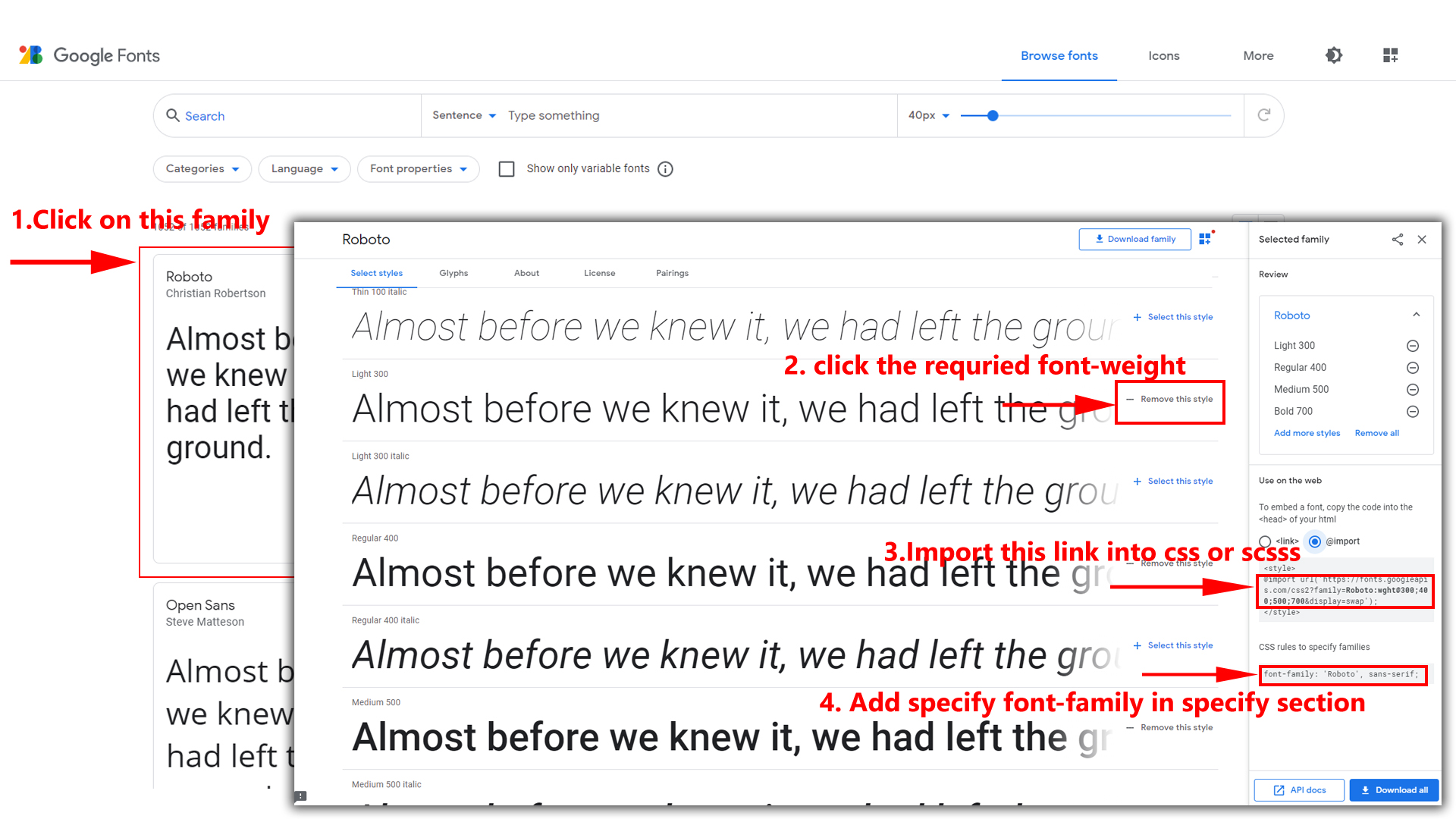
Step 2:
And paste Your Selected font-family in Style.scss i.e (root:-wwwroot/assets/scss/style.scss)
Example:
@import url("https://fonts.googleapis.com/css?family=Roboto:300,400,500,700,900");
Step 3:
And add the Your Selected font-family in _custom-styles.scss(wwwroot/assets/scss/custom/_custom-styles.scss)
Example:
body {
font-family: "Roboto", sans-serif;
}
2) How to Change Primary Color ?
Step 1:
Go To _custom-styles.scss (wwwroot/assets/scss/custom/_custom-styles.scss )
You will find --primary-bg-color:#0162e8; , where you can
simply change color code to change primary color
How to Change Primary Color
Example:
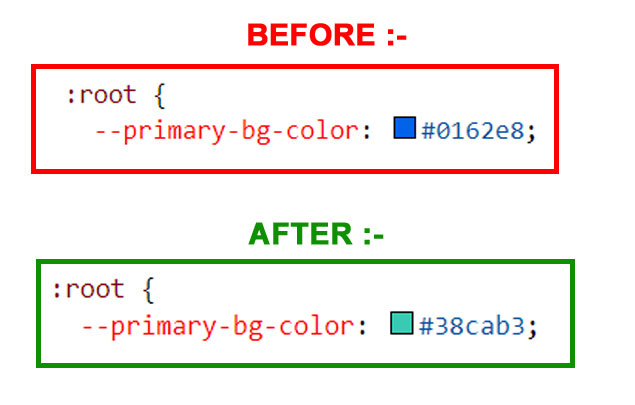
Simply you can also change color for
primary-bg-hover:#025cd8; &
--primary-bg-border:#0162e8; , where you can simply change
color code to change them
3) How to Change Logo ?
Go To "wwwroot/assets/img/brand" folder and replace your logo with Previous Logos within in image size. note: Please don't increase logo sizes. Replace your logo within given image size. otherwise the logo will not fit in particular place it disturbs the template design.
4) How to Enable RTL version?
One more methode to add RTL version
open swither-styles.js
path:(wwwroot/assets/js/swither-styles.js)file . and remove
comments for $('body').addClass('rtl') to enable RTL
version as shown in below
/***************** RTL *********************/
// $('body').addClass('rtl');
/***************** RTL *********************/
$('body').addClass('rtl') as shown below
/***************** RTL *********************/
$('body').addClass('rtl');
/***************** RTL *********************/
5) How to Enable Darktheme?
open swither-styles.js path:(wwwroot/assets/js/swither-styles.js)
file and remove comments for dark-theme to enable
dark-theme style as shown in below
/***************** DARK THEME *********************/
// $('body').addClass('dark-theme');
/***************** Dark THEME *********************/
dark-mode as
shown below
/***************** DARK THEME *********************/
$('body').addClass('dark-theme');
/***************** Dark THEME *********************/
6) How to Enable Color-header?
open swither-styles.js path:(wwwroot/assets/js/swither-styles.js)
file and remove comments for color-header to enable
color-header style as shown in below
/**Color-Header**/
// $('body').addClass('color-header');
/**Color-Header**/
color-header
as shown below
/**Color-Header**/
$('body').addClass('color-header');
/**Color-Header**/
7) How to Enable Dark-header?
open swither-styles.js path:(wwwroot/assets/js/swither-styles.js)
file and remove comments for dark-header to enable
dark-header style as shown in below
/**Dark-Header**/
// $('body').addClass('dark-header');
/**Dark-Header**/
dark-header as
shown below
/**Dark-Header**/
$('body').addClass('dark-header');
/**Dark-Header**/
8) How to Enable Light-header?
open swither-styles.js path:(wwwroot/assets/js/swither-styles.js)
file and remove comments for light-header to enable
light-header style as shown in below
/**Light-Header**/
// $('body').addClass('light-header');
/**Light-Header**/
light-header
as shown below
/**Light-Header**/
$('body').addClass('light-header');
/**Light-Header**/
9) How to Enable Gradient-header?
open swither-styles.js path:(wwwroot/assets/js/swither-styles.js)
file and remove comments for gradient-header to enable
gradient-header style as shown in below
/**Gradient-Header**/
// $('body').addClass('gradient-header');
/**Gradient-Header**/
gradient-header as shown below
/**Gradient-Header**/
$('body').addClass('gradient-header');
/**Gradient-Header**/
10) How to Enable Light Menu?
open swither-styles.js path:(wwwroot/assets/js/swither-styles.js)
file and remove comments for light-menu to enable
light-menu style as shown in below
/**Light-menu**/
// $('body').addClass('light-menu');
/**Light-menu**/
light-menu as
shown below
/**Light-menu**/
$('body').addClass('light-menu');
/**Light-menu**/
11) How to Enable Color Menu?
open swither-styles.js path:(wwwroot/assets/js/swither-styles.js)
file and remove comments for color-menu to enable
color-menu style as shown in below
/**Color-menu**/
// $('body').addClass('color-menu');
/**Color-menu**/
color-menu as
shown below
/**Color-menu**/
$('body').addClass('color-menu');
/**Color-menu**/
12) How to Enable Dark Menu?
open swither-styles.js
path:(wwwroot/assets/js/swither-styles.js)file and remove
comments for dark-menu to enable dark-menu style as shown
in below
/**Dark-menu**/
// $('body').addClass('dark-menu');
/**Dark-menu**/
dark-menu as
shown below
/**Dark-menu**/
$('body').addClass('dark-menu');
/**Dark-menu**/
13) How to Enable Gradient Menu?
open swither-styles.js
path:(wwwroot/assets/js/swither-styles.js)file and remove
comments for gradient-menu to enable gradient-menu style as
shown in below
/**Gradient-menu**/
// $('body').addClass('gradient-menu');
/**Gradient-menu**/
gradient-menu
as shown below
/**Gradient-menu**/
$('body').addClass('gradient-menu');
/**Gradient-menu**/
14) How to Enable Boxed-Layout?
open swither-styles.js
path:(wwwroot/assets/js/swither-styles.js)file and remove
comments for layout-boxed to enable layout-boxed style as
shown in below
/**Boxed Layout Style**/
// $('body').addClass('layout-boxed');
/**Boxed Layout Style**/
layout-boxed
as shown below
/**Boxed Layout Style**/
$('body').addClass('layout-boxed');
/**Boxed Layout Style**/
15) How to Enable Scrollable-Layout?
open swither-styles.js path:(wwwroot/assets/js/swither-styles.js)
file and remove comments for scrollable-layout to enable
scrollable-layout style as shown in below
/**Scrollable-Layout Style**/
// $('body').addClass('scrollable-layout');
/**Scrollable-Layout Style**/
scrollable-layout as shown below
/**Scrollable-Layout Style**/
$('body').addClass('scrollable-layout');
/**Scrollable-Layout Style**/
16) How to Enable Body Style?
open swither-styles.js path:(wwwroot/assets/js/swither-styles.js)
file and remove comments for body-style1 to enable
body-style style as shown in below
/**Body Style**/
// $('body').addClass('body-style1');
/**Body Style**/
body-style1 as
shown below
/**Body Style**/
$('body').addClass('body-style1');
/**Body Style**/
17) How to Enable Sidemenu-Icon-with Text?
open swither-styles.js path:(wwwroot/assets/js/swither-styles.js)
file and remove comments for sidemenu-icontext to enable
sidemenu-icontext style as shown in below
/**Icon-Text-Menu**/
// $('body').addClass('icontext-menu');
/**Icon-Text-Menu**/
sidemenu-icontext as shown below
/**Icon-Text-Menu**/
$('body').addClass('icontext-menu');
/**Icon-Text-Menu**/
18) How to Enable Closed-Menu?
open swither-styles.js path:(wwwroot/assets/js/swither-styles.js)
file and remove comments for Closed Sidemenu to enable
closed menu style as shown in below
/**closed-Menu**/
// $('body').addClass('closed-menu');
/**closed-Menu**/
Closed Sidemenu as shown below
/**closed-Menu**/
$('body').addClass('closed-menu');
/**closed-Menu**/
19) How to Enable Icon Overlay
open swither-styles.js path:(wwwroot/assets/js/swither-styles.js)
file and remove comments for Icon Overlay Sidemenu to
enable Icon Overlay style as shown in below
/**Icon-Overlay-Menu**/
// $('body').addClass('sideicon-menu');
/**Icon-Overlay-Menu**/
sideicon-menu
as shown below
/**Icon-Overlay-Menu**/
$('body').addClass('sideicon-menu');
/**Icon-Overlay-Menu**/
20) How to Enable Hover Submenu
open swither-styles.js path:(wwwroot/assets/js/swither-styles.js)
file and remove comments for Hover Submenu to enable Hover
submenu style as shown in below
/**Hover-Sub-Menu**/
// $('body').addClass('hover-submenu');
/**Hover-Sub-Menu**/
Hover Submenu
as shown below
/**Hover-Sub-Menu**/
$('body').addClass('hover-submenu');
/**Hover-Sub-Menu**/
21) How to Enable Hover Submenu style1
open swither-styles.js path:(wwwroot/assets/js/swither-styles.js)
file and remove comments for Hover Submenu Style1 to enable
Hover submenu style1 style as shown in below
/**Hover-Sub-Menu1**/
// $('body').addClass('hover-submenu1');
/**Hover-Sub-Menu1**/
Hover Submenu Style1 as shown below
/**Hover-Sub-Menu1**/
$('body').addClass('hover-submenu1');
/**Hover-Sub-Menu1**/
22) How to Enable Double-menu
open swither-styles.js path:(wwwroot/assets/js/switcher-styles.js)
file and remove comments for Double-menu to enable
Double-menu style as shown in below
/**Double-Menu**/
// $('body').addClass('double-menu');
/**Double-Menu**/
Double-menu as shown below
/**Double-Menu**/
$('body').addClass('double-menu');
/**Double-Menu**/
23) How to Enable Double-menu-tabs
open swither-styles.js path:(wwwroot/assets/js/switcher-styles.js)
file and remove comments for Double-menu-tabs to enable
Double-menu-tabs style as shown in below
/**Double-menu-tabs**/
// $('body').addClass('double-menu-tabs');
/**Double-menu-tabs**/
Double-menu-tabs as shown below
/**Double-menu-tabs**/
$('body').addClass('double-menu-tabs');
/**Double-menu-tabs**/
24) How to Enable Horizontal layout
open swither-styles.js path:(wwwroot/assets/js/swither-styles.js)
file and remove comments for Horizontal layout to enable
Horizontal layout style as shown in below
/***************** Horizontal *********************/
// $('body').addClass('horizontal');
/***************** Horizontal *********************/
Horizontal layout as shown below
/***************** Horizontal *********************/
$('body').addClass('horizontal');
/***************** Horizontal *********************/
25) How to Enable Horizontal Hover layout
open swither-styles.js path:(wwwroot/assets/js/swither-styles.js)
file and remove comments for Horizontal Hover layout to
enable Horizontal Hover layout style as shown in below
/***************** Horizontal-Hover *********************/
// $('body').addClass('horizontal-hover');
/***************** Horizontal-Hover *********************/
Horizontal Hover layout as shown below
/***************** Horizontal-Hover *********************/
$('body').addClass('horizontal-hover');
/***************** Horizontal-Hover *********************/
26) How to Enable Horizontal or Horizantal Hover layout With Wrap Style
open swither-styles.js path:(wwwroot/assets/js/swither-styles.js)
file and replacenoWrap with wrap in
Horizontal (or) Horizontal Hover layout to enable wrap
style for Horizantal or Horizantal Hover
document.querySelector('.horizontal .side-menu').style.flexWrap = 'noWrap'
noWrap with wrap as
shown below
document.querySelector('.horizontal .side-menu').style.flexWrap = 'wrap'
Below Image Shows How Wrap and Nowrap Styles Looks like.
Example:
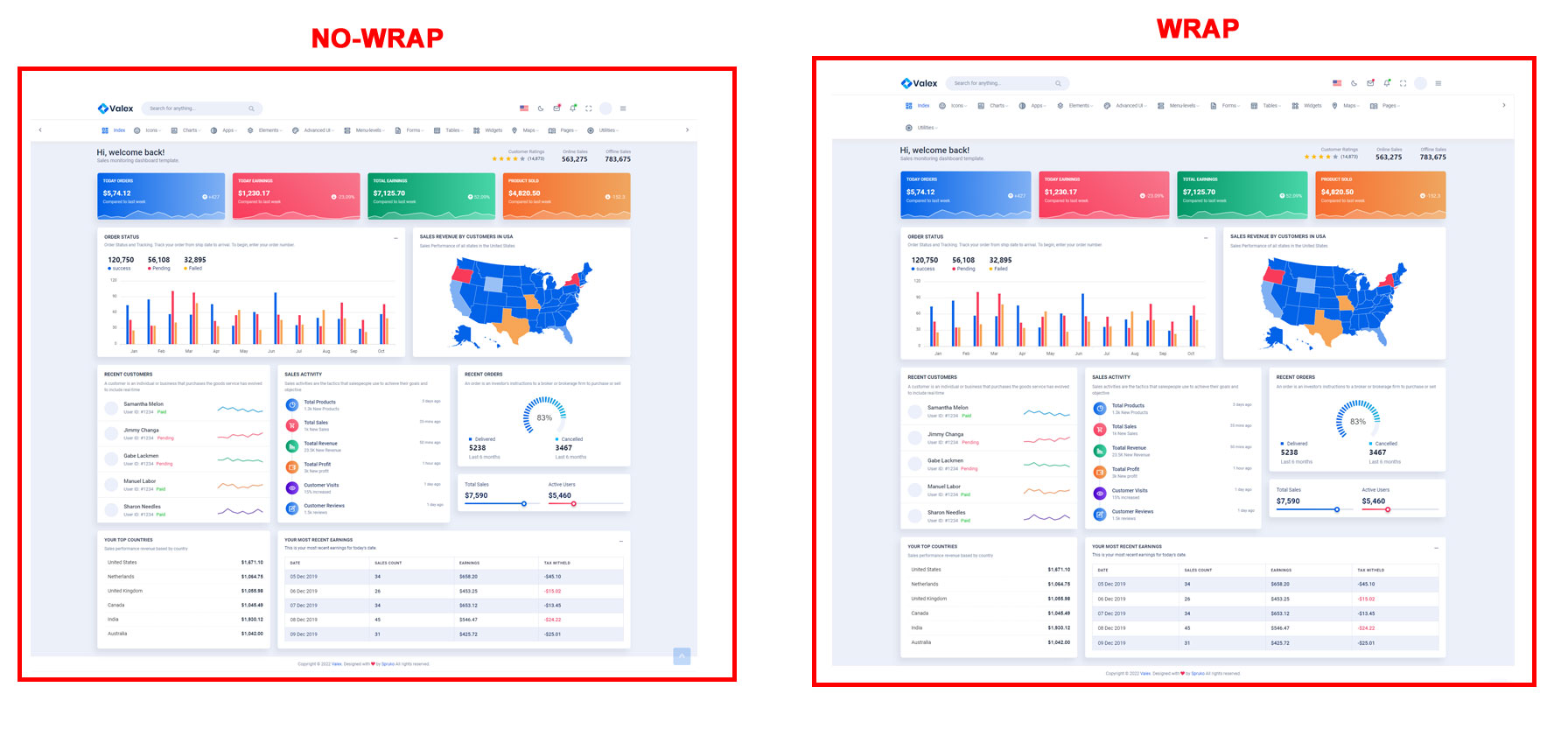
Simply you can change noWrap with wrapto change
the style of Horizontal or Horizontal Hover Menus
27) How to Enable Horizontal Centerlogo
open swither-styles.js path:(wwwroot/assets/js/swither-styles.js)
file and remove comments for centerlogo-horizontal to
enable centerlogo-horizontal style as shown in below
/**Center-Logo**/
// $('body').addClass('centerlogo-horizontal');
/**Center-Logo**/
centerlogo-horizontal as shown below
/**Center-Logo**/
$('body').addClass('centerlogo-horizontal');
/**Center-Logo**/
28) How to Enable Menu Image Style ?
open swither-styles.js path:(wwwroot/assets/js/swither-styles.js)
file and remove comments for leftbgimage1 to enable menu
with image style as shown in below
/**leftbgimage1**/
// $('body').addClass('leftbgimage1');
/**leftbgimage1**/
leftbgimage1
as shown below
/**leftbgimage1**/
$('body').addClass('leftbgimage1');
/**leftbgimage1**/
Go To "wwwroot/assets/img/backgrounds" folder and replace your image with Previous image(01) within in image size. note: Please don't increase image size. Replace your image within given image size. otherwise the image will not fit in particular place it disturbs the template design.
29) How to clear LocalStorage (cookie)?
open themecolor.js path:(wwwroot/assets/js/themecolor.js)
To clear LocalStorage loading functions you need to remove localStorageBackup() function in themecolor.js as shown below
function localStorageBackup() {
}
Step2:
To remove complete LocalStorage saving. You need to remove all localstorage related calling functions in themecolor.js wwwroot/assets/js/themecolor.js and switcher-styles.js wwwroot/assets/js/switcher-styles.js files.
LocalStorage related functions like localStorage.setItem, localStorage.removeItem, localStorage.getItem, localStorage.clear. Below are the some examples to find out.
localStorage.setItem('valexlighttheme', true);
localStorage.removeItem("valexdarktheme");
localStorage.getItem("valexprimaryColor")
To clear Local storage in landing-page:
To clear LocalStorage loading functions you need to remove landingPageLocalstorage() function in landing.jswwwroot/assets/landing/js/landing.js as shown below
You need to remove localstorage related calling functions localStorage.removeItem,localStorage.setItem in landing.js wwwroot/assets/landing/js/landing.jsfile.
function landingPageLocalstorage() {
if (localStorage.getItem("valexrtl")) {
$("body").addClass("rtl");
}
if (localStorage.getItem("valexdarktheme")) {
$("body").addClass("dark-theme");
}
}
Used Plugins & Reference Links
Icons
Refer following links for usage:
| Icons | References |
|---|---|
| Font Awesome | https://fontawesome.com/v4.7.0/icons/ |
| Material Design Icons | https://materialdesignicons.com/ |
| Simple Line Icons | https://simplelineicons.github.io/ |
| Feather Icons | https://feathericons.com/ |
| Ionic Icons | https://ionicons.com/ |
| Pe7 Icons | https://themes-pixeden.com/font-demos/7-stroke/ |
| Themify Icons | https://themify.me/themify-icons |
| Typicons Icons | https://iconify.design/icon-sets/typcn/ |
| Weather Icons | https://erikflowers.github.io/weather-icons/ |
| Material Icons | https://fonts.google.com/icons?selected=Material+Icons |
Font-use
Google fonts are used in the template. They are as follows: Google Fonts
All Images are used: Pexels.com